We may earn a small commission if you make a purchase through some links in this post, we only recommend products or services that we genuinely believe in and think will be of value to you. Learn more on our disclosure page.
Every day, there is a growing list of digital dangers, given unique names like viruses, malware, ransomware, phishing, smishing, vishing, social engineering…
It seems like there’s always news about some kind of online attack. These are interesting times we live in, where data is considered more valuable than oil or gold, and cybercriminals, scammers, and hackers are constantly seeking your personal information. How ready are you for this new era of digital crime and theft?
Is your device (computer, laptop, cellphone, router, etc) adequately protected against the ongoing challenges of the modern online world? We will assist you in safeguarding your computer, network, and devices from such threats. With easy-to-follow tutorials, we’ll help you fortify yourself against potential risks and attacks. You’ll soon become knowledgeable about security and be prepared for any digital threats that may emerge.
This article provides a comprehensive overview of the steps that individuals can take to protect themselves from cyber threats. The checklist covers a wide range of topics, including password security, device security, online safety, and identity theft protection.
Are you ready to enhance your online security? Let’s get started.
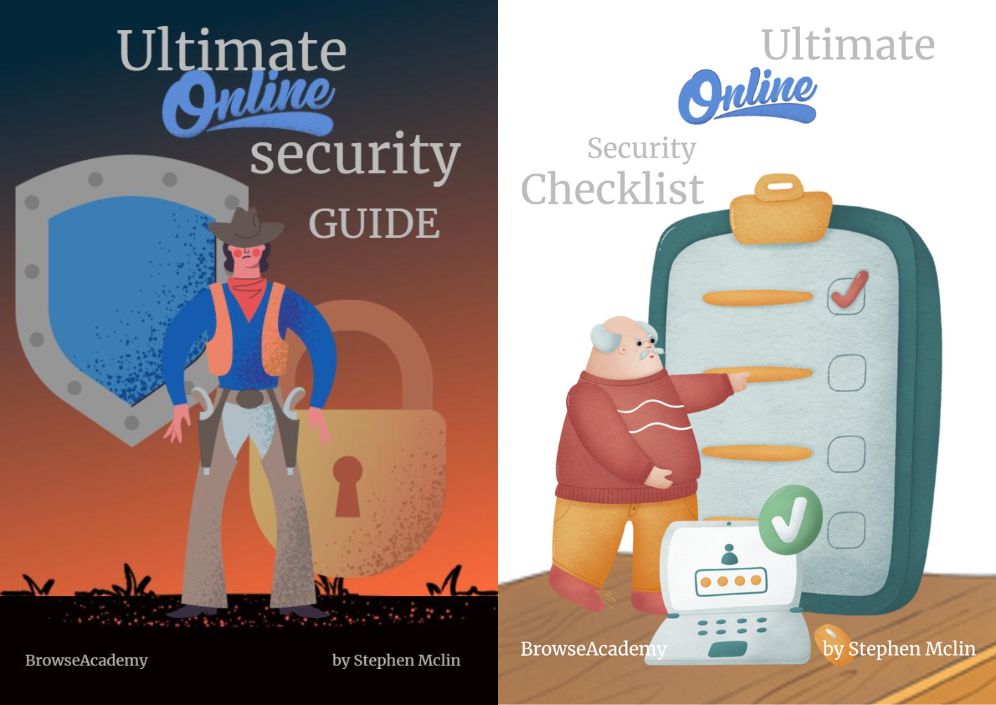
01: Password Management
Passwords are the keys to your online kingdom. They are the first line of defense against unauthorized access to your accounts and sensitive information.
Unfortunately, many people underestimate the importance of strong and unique passwords. In this chapter, we’ll explore the critical aspects of password management and provide you with the knowledge and tools to create and manage secure passwords effectively.
Why Strong Passwords Matter

Weak passwords are like leaving your front door unlocked, inviting cybercriminals to walk right in. Here’s why strong passwords are essential:
- Protecting Personal Data: Your passwords safeguard personal information, financial details, and confidential communications.
- Preventing Unauthorized Access: Strong passwords deter unauthorized access to your online accounts and devices.
- Avoiding Identity Theft: Weak passwords can lead to identity theft, causing long-term damage to your personal and financial well-being.
Creating Secure Passwords:
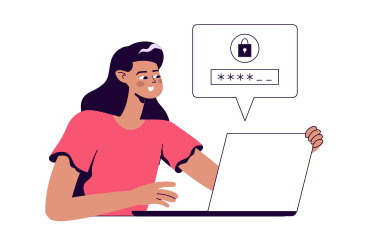
Now that you understand the significance of strong passwords, let’s discuss how to create them. A strong password typically:
- Is at least 12-16 characters long.
- Combines uppercase and lowercase letters.
- Includes numbers and special characters (e.g., !, @, #, $).
- Avoids easily guessable information, such as birthdays or common words.
Consider using a passphrase, which is a sequence of words or a sentence, as it’s both strong and easy to remember. For example, “BlueMountain$2023Sky!” is a secure passphrase.
The Perils of Password Reuse
One common mistake people make is reusing passwords across multiple accounts. While it may be convenient, it poses a significant security risk. If one account is compromised, all accounts using the same password become vulnerable. Therefore, always use unique passwords for each account.
Regular Password Updates
In the following chapters, we’ll delve deeper into various aspects of internet security, providing you with a comprehensive toolkit to stay safe and secure online. Remember, your digital life begins with a strong password, so ensure that your online kingdom is well-guarded.
02:Two-Factor Authentication (2FA)
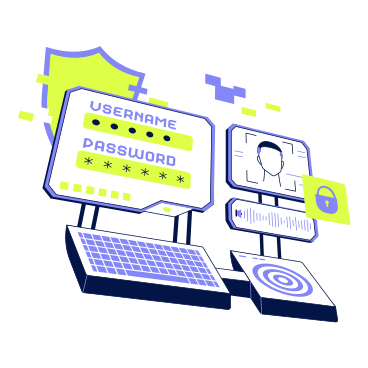
Passwords are the first line of defense, but they’re not infallible.
In this chapter, we’ll explore Two-Factor Authentication (2FA), an additional layer of security designed to enhance your online protection. 2FA adds an extra step to the login process, making it significantly more challenging for cybercriminals to access your accounts.
What is Two-Factor Authentication (2FA)?
Two-Factor Authentication, or 2FA, is a security feature that requires users to provide two separate forms of identification before granting access to an account. It adds an extra layer of security beyond the traditional username and password. The two factors typically fall into one of these categories:
- Something You Know: This is your standard password or PIN.
- Something You Have: This is a physical item, like a smartphone, security token, or a smart card.
- Something You Are: This involves biometric data, such as fingerprints or facial recognition.
How 2FA Works
When you enable 2FA for an account, the login process usually involves these steps:
- You enter your username and password.
- The system requests a secondary form of authentication.
- You provide the secondary authentication, which can be a code generated by an app, sent via text message, or a fingerprint scan.
- Only if both the password and the second factor are correct will you gain access.
Types of 2FA
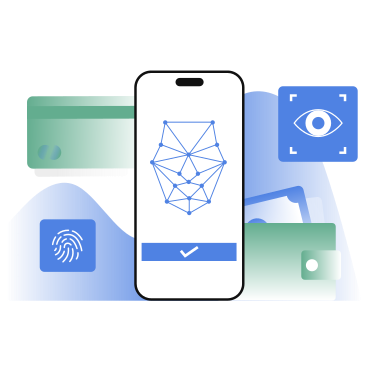
There are various methods of implementing 2FA:
- SMS or Email Codes: A code is sent to your mobile phone or email. You enter this code to access your account.
- Authenticator Apps: Apps like Google Authenticator or Authy generate temporary codes on your device that change every 30 seconds.
- Hardware Tokens: Physical devices generate codes that you enter to log in.
- Biometrics: Some devices and services use biometric data (e.g., fingerprints or facial recognition) as the second factor.
Enabling 2FA on Your Accounts
To benefit from 2FA, you need to enable it on your various online accounts. Here are the general steps:
- Go to the security settings of the account you want to secure.
- Look for the 2FA or Multi-Factor Authentication option.
- Follow the setup instructions for your chosen 2FA method.
2FA Best Practices
To make the most of 2FA, consider the following best practices:
- Enable 2FA on all your critical accounts, including email, financial, and social media.
- Use an authenticator app or hardware token whenever possible, as they are more secure than SMS-based methods.
- Keep backup codes in a safe place in case you lose access to your primary 2FA device.
- Periodically review and update your 2FA settings.
In the next chapter, we will dive into the world of secure browsing, providing you with tips and practices to protect your privacy and security while navigating the web. Remember, your online safety is in your hands, and the tools to protect it are at your disposal.
Password Management Tools
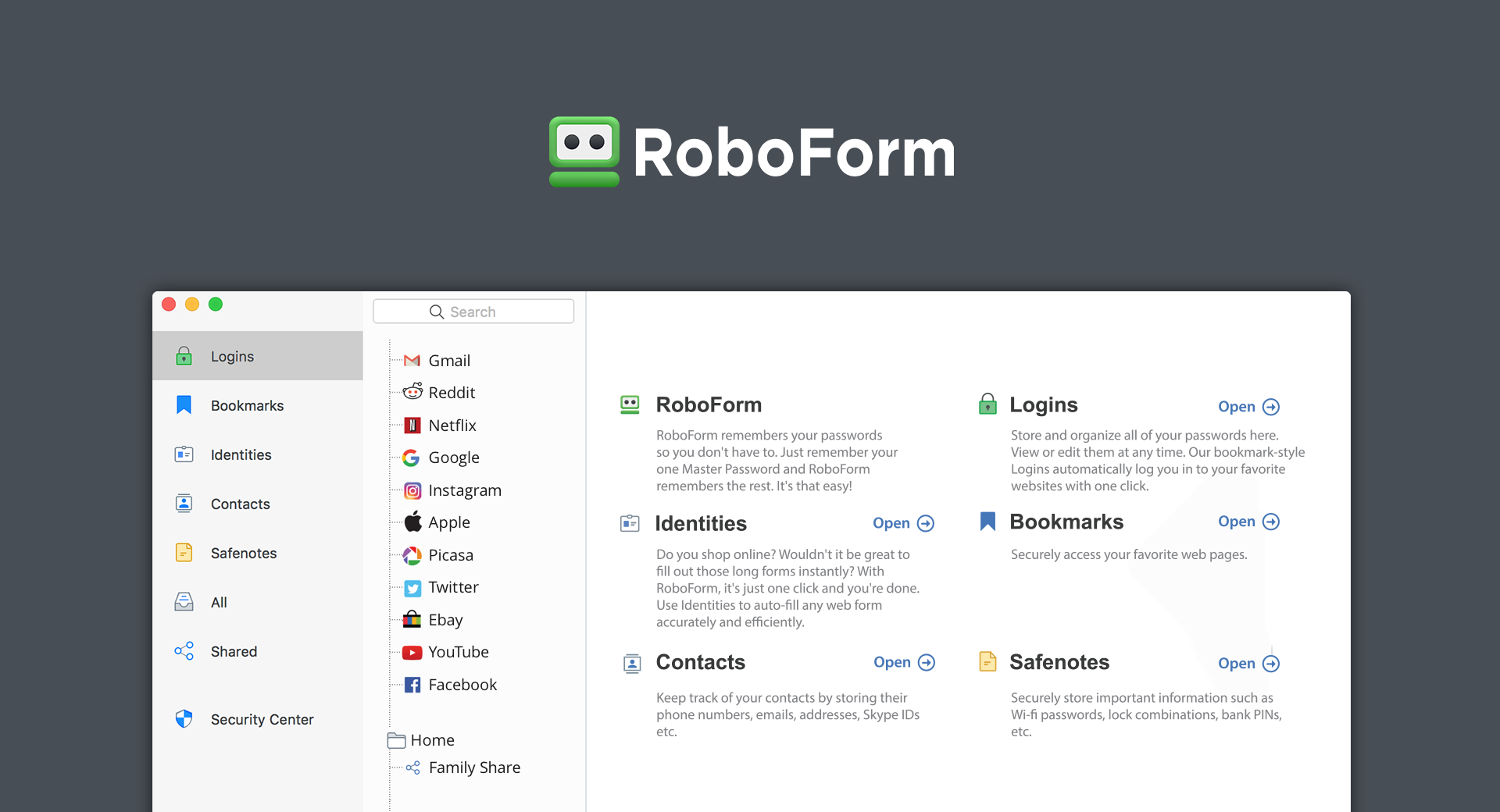
With everything we’ve said above (creating secure passwords, updating them regularly, 2FA), and with the multitude of accounts we create online, it can be challenging to remember all your passwords, especially when they are complex and unique. This is where password management tools come in handy. These applications can:
- Generate and store strong, unique passwords for each of your accounts.
- Autofill passwords, eliminating the need to remember or type them.
- Offer secure password synchronization across your devices.
- Offer Two-Factor Authentication
Our Top 2 password managers are NordPass and RoboForm. They are designed to make your online life more secure and convenient.
The Best Password Management Tools
Best Budget Password Manager 2023
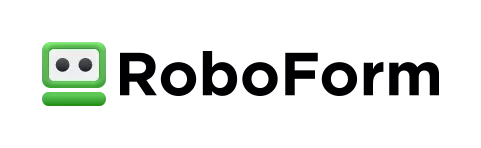
Best option for form filling online, with an attractive and functional web vault. Free version available.
EARLY WINTER SALE!
30% off new premium subscriptions
Best Password Manager 2023
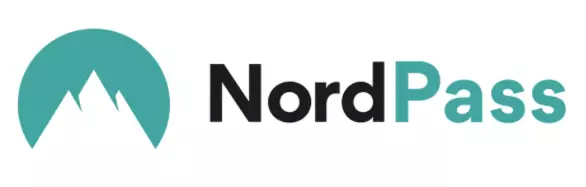
Attractive for use in business settings.
CYBER SALE
Up to 58% off
03: Secure Browsing
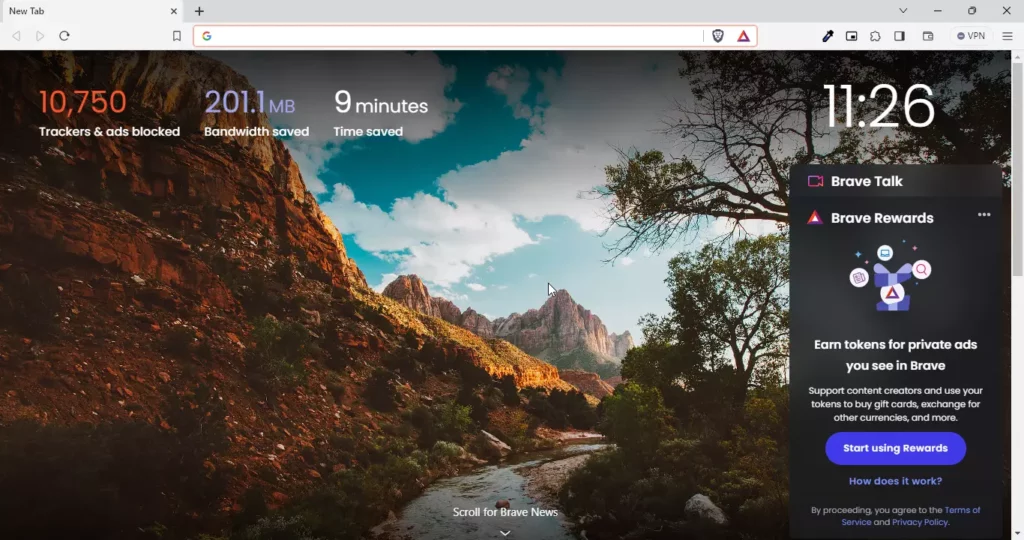
In an age where much of our daily activities take place online, secure browsing is paramount.
This chapter is dedicated to helping you navigate the web with confidence and safeguarding your digital footprint. We’ll explore the essential steps and practices for secure browsing.
Even with strong, unique passwords, it’s essential to update them periodically. This helps mitigate the risk in case a password is compromised or if you’ve shared it with someone who shouldn’t have access. A good practice is to change your passwords every 3-6 months, or more frequently for highly sensitive accounts.
The Importance of Secure Browsing
Before delving into the specifics of secure browsing, let’s consider why it’s essential:
- Protection from Malicious Websites: Secure browsing helps you avoid potentially harmful websites and phishing scams.
- Privacy Preservation: It safeguards your personal data from being tracked and collected by advertisers or other third parties.
- Defending Against Cyberattacks: Secure browsing practices reduce the risk of malware, ransomware, and other cyber threats.
So here’s what to do to keep your browser secure:
Keep Your Browser Up to Date
One of the most critical steps to ensure secure browsing is to keep your web browser up to date. Browser updates often contain security patches that fix vulnerabilities that cybercriminals might exploit.
To enable automatic updates in every major browser, follow these steps:
Google Chrome
- Click the three dots in the top right corner of the browser window.
- Select “Settings”.
- Scroll down to the “About Chrome” section.
- Click the “Check for updates” button.
- If there is an update available, Chrome will download and install it automatically.
Microsoft Edge
- Click the three dots in the top right corner of the browser window.
- Select “Settings”.
- Click the “About Microsoft Edge” button.
- Under “Updates”, make sure that the “Download and install updates automatically (recommended)” option is enabled.
Mozilla Firefox
- Click the three horizontal lines in the top right corner of the browser window.
- Select “Options”.
- Click the “Privacy & Security” tab.
- Under “Firefox Updates”, make sure that the “Automatically install updates (recommended)” option is enabled.
Brave
- Click the three horizontal lines in the top right corner of the browser window.
- Select “Settings”.
- Click the “About Brave” button.
- Under “Updates”, make sure that the “Automatically install updates (recommended)” option is enabled.
Opera
- Click the “O” menu in the top left corner of the browser window.
- Select “Settings”.
- Click the “Advanced” tab.
- Under “Updates”, make sure that the “Automatically check for updates” and “Automatically install updates” options are enabled.
Safari
- Click the “Safari” menu in the menu bar.
- Select “Preferences”.
- Click the “Updates” tab.
- Make sure that the “Automatically check for updates” and “Install updates automatically” options are enabled.
Vivaldi
- Click the “V” menu in the top left corner of the browser window.
- Select “Settings”.
- Click the “General” tab.
- Under “Updates”, make sure that the “Automatically check for updates” and “Install updates automatically” options are enabled.
Safe Browsing Practices
Here are some general practices to follow for secure browsing:
- Use HTTPS: Ensure that websites you visit use HTTPS. Look for the padlock icon in the address bar.
- Avoid Public Wi-Fi: Refrain from using unsecured public Wi-Fi networks for sensitive activities like online banking. If you really have to, consider doing so with a good VPN like Nordvpn or Surfshark.
- Clear Cookies and Cache: Regularly clear your browser’s cookies and cache to minimize tracking.
- Stay Informed: Be aware of the latest threats and security news.
- Beware of Phishing: Be cautious about clicking on links in emails, especially if they seem suspicious.
Browser Extensions for Security
To enhance your browsing security, consider using browser extensions or plugins. Some recommended security extensions include:
- Ad Blockers: Block intrusive ads and prevent potential malware distribution.
- Privacy Enhancers: Extensions like Privacy Badger or uBlock Origin can help protect your privacy by blocking trackers.
- Password Managers: Secure your login credentials and generate complex passwords.
- Security Scanners: Extensions like Avast Online Security or Bitdefender TrafficLight can help identify malicious websites.
Protecting Your Privacy
Online privacy is crucial. Here are a few steps to protect your privacy while browsing:
- Use a VPN: A Virtual Private Network (VPN) encrypts your internet connection, making it more difficult for others to intercept your data.
- Adjust Privacy Settings: Review the privacy settings of websites and apps to limit data collection.
- Use a Search Engine with Privacy Features: Consider using privacy-focused search engines like DuckDuckGo or StartPage.
04: Safe Online Shopping
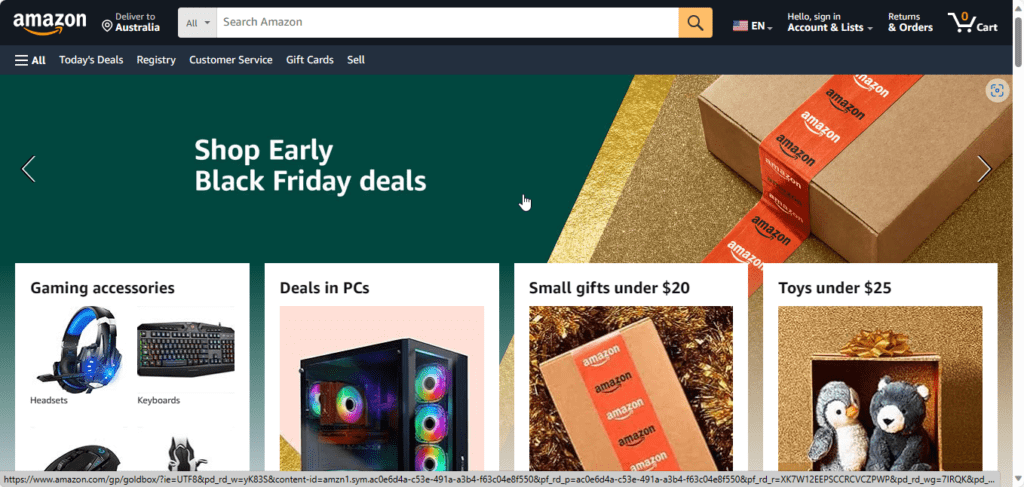
The convenience of online shopping has transformed the way we make purchases, but it also introduces new security considerations.
In this chapter, we’ll explore the best practices for ensuring your online shopping experiences are secure, protecting your financial information, and recognizing common online shopping scams.
Safe Shopping Practices
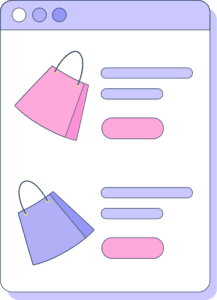
Here are some essential practices for safe online shopping:
- Shop from Reputable Websites: Stick to well-known, reputable e-commerce platforms and retailers with a proven track record of security.
- Check for HTTPS: Ensure that the website you are shopping from uses HTTPS to encrypt your data during transactions. Look for the padlock icon in the address bar.
- Use Secure Payment Methods: Credit cards, PayPal, and other trusted payment methods offer additional security compared to direct bank transfers or debit cards.
- Be Cautious of Too-Good-to-Be-True Deals: Beware of websites or offers that seem too good to be true, as they may be scams.
- Keep Your Devices Secure: Ensure your computer or mobile device is updated and secured with antivirus software.
Common Online Shopping Scams
Online shopping scams come in various forms. Here are some common ones to be aware of:
- Phishing Scams: Be cautious of emails or messages that impersonate reputable retailers, requesting personal information or payment details.
- Counterfeit Goods: Avoid purchasing from websites or sellers offering branded products at unrealistically low prices, as they may be selling counterfeits.
- Fraudulent Sellers: Be skeptical of sellers with little or no online presence, especially on auction or classified ad websites.
- Payment Scams: Avoid sending money via wire transfers or prepaid cards, as these methods are challenging to trace and often used by scammers.
Protecting Your Financial Information
To safeguard your financial information during online shopping:
- Use Strong Passwords: Ensure that your account passwords are strong and unique for each online store.
- Enable 2FA: If the online retailer offers Two-Factor Authentication, enable it for an extra layer of security.
- Monitor Your Accounts: Regularly review your credit card and bank statements to detect any unauthorized transactions.
Secure Checkout and Payment
During the checkout and payment process:
- Review the Cart: Double-check your cart before making a purchase to avoid unintentional or unauthorized additions.
- Ensure Secure Checkout: Verify that the checkout page is secure with HTTPS and that payment details are encrypted.
- Save Receipts: Keep records of your online shopping transactions, including receipts and confirmation emails.
In the upcoming chapter, we’ll explore email and messaging security. You’ll learn how to recognize and avoid email phishing scams, secure your email communications, and protect your digital messages from potential threats. Stay tuned for more insights on enhancing your internet security.
The Best VPNs 2023
Best VPN 2023
The Ultimate VPN Choice by millions of users
BLACK FRIDAY DEAL
63% off + 3mo. free
Best Budget VPN 2023
Inexpensive award-winning VPN with unlimited connections.
BLACK FRIDAY DEAL
80% off + 5mo. free
05: Email and Messaging Security
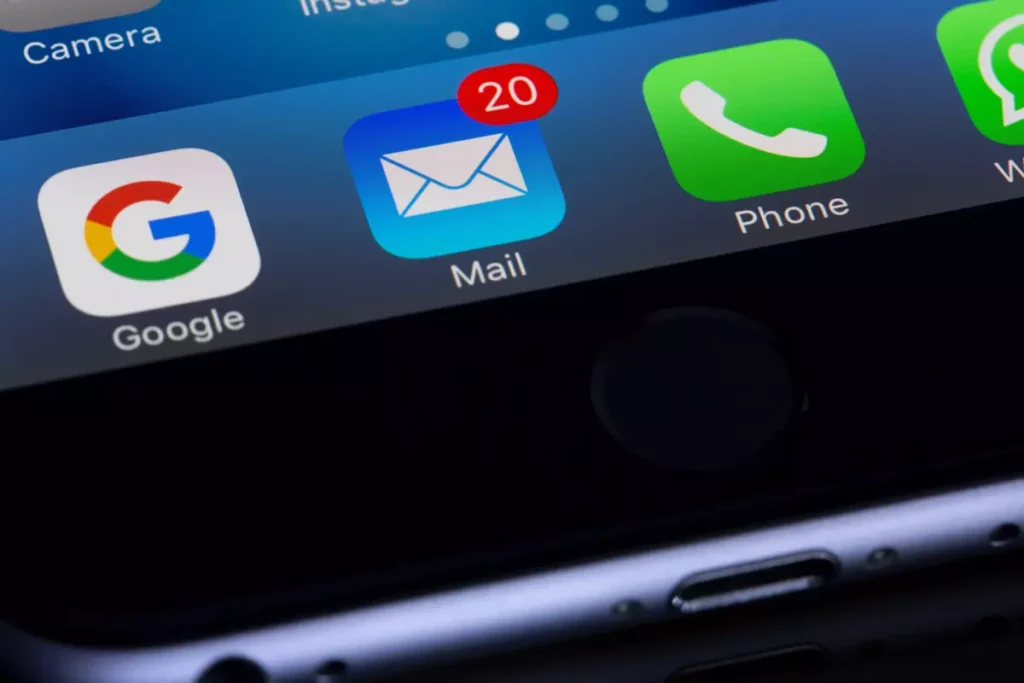
Email and messaging are essential tools for both personal and professional communication. However, they are often targeted by cybercriminals who aim to steal personal information, spread malware, or conduct phishing attacks.
In this chapter, we’ll explore the importance of securing your email and messaging communications, how to recognize and avoid email phishing scams, and best practices for safeguarding your digital messages.
Recognizing Email Phishing Scams
Email phishing is a deceptive technique used by cybercriminals to trick recipients into revealing sensitive information or clicking on malicious links. Recognizing phishing emails is key to avoiding potential threats. Common signs of phishing emails include:
- Generic Greetings: Phishing emails often use generic salutations, such as “Dear Customer,” instead of your name.
- Urgent Language: Phishing emails create a sense of urgency, urging you to act quickly.
- Suspicious Links: Hover over links to view their actual URLs. Be cautious of links that don’t match the sender or context.
- Unsolicited Attachments: Avoid opening email attachments from unknown or unexpected sources.
- Check the Sender’s Email Address: Verify the sender’s email address to ensure it’s legitimate.
Securing Email Communications
To secure your email communications:
- Use Strong, Unique Passwords: Your email password should be strong and unique. Avoid using the same password across multiple accounts.
- Enable Two-Factor Authentication (2FA): If your email provider offers 2FA, enable it to add an extra layer of security.
- Be Cautious with Attachments: Avoid opening attachments in emails from unknown sources.
- Use Encryption: If you need to exchange sensitive information, consider using end-to-end encrypted email services or encrypted messaging platforms.
Messaging Security
Messaging apps, like email, are a vital part of communication. Secure messaging practices include:
- Use Encrypted Messaging Apps: Choose messaging apps with end-to-end encryption, such as Signal or WhatsApp.
- Be Wary of Unknown Contacts: Refrain from accepting messages or friend requests from unknown or suspicious contacts.
- Avoid Sharing Sensitive Information: Never share sensitive or personal information over messaging apps.
Reporting and Responding to Phishing
If you receive a phishing email:
- Do Not Respond: Do not reply or click on any links in the email.
- Report the Phishing Attempt: Most email providers offer options to report phishing emails. Use this feature to notify the service provider.
Educate Others: If you identify a phishing email, share your knowledge with friends and family to help protect them.
In the next chapter, we will focus on securing your mobile devices. Mobile security is crucial in today’s digital age, and we will explore best practices for keeping your smartphones and tablets safe from threats and unauthorized access. Stay tuned for more insights on enhancing your internet security.
06:Mobile Device Security

Mobile devices, such as smartphones and tablets, have become an integral part of our lives, offering convenience and connectivity on the go. However, they are also vulnerable to various security threats.
In this chapter, we’ll explore the importance of mobile device security and provide best practices to keep your devices safe from threats and unauthorized access.
Lock Screen Security
The first line of defense for your mobile device is the lock screen. Consider these lock screen security options:
- Password/PIN: Use a strong and unique password or Personal Identification Number (PIN) to secure your device.
- Biometrics: Enable biometric authentication methods like fingerprints or facial recognition if your device supports them.
- Two-Factor Authentication (2FA): For an additional layer of security, activate 2FA for your device, if available.
Device Software and App Updates
Keeping your mobile device’s operating system and apps up to date is crucial for security:
- OS Updates: Ensure that your device is running the latest version of its operating system. Updates often include security patches.
- App Updates: Regularly update apps to fix vulnerabilities that may be exploited by attackers
App Security
Consider these tips for securing the apps on your mobile device:
- Download from Trusted Sources: Only download apps from official app stores (e.g., Google Play for Android or the App Store for iOS).
- App Permissions: Review and understand the permissions requested by apps, and grant only necessary access to your device’s features.
- App Whitelisting: Limit the installation of apps to those you truly need and trust.
Backup Your Data
Regularly back up your mobile device data to ensure you can recover it in case of loss or damage.
- Cloud Backup: Use cloud backup services like iCloud (iOS) or Google Drive (Android).
- Local Backup: Create local backups on your computer or an external storage device.
Protecting Against Theft and Loss
To protect your mobile device against theft or loss:
- Use Device Tracking: Enable tracking features (e.g., Find My iPhone for iOS or Find My Device for Android) to locate and remotely lock or wipe your device.
- Remote Wipe: Be prepared to remotely wipe your device if it’s lost to prevent unauthorized access to your data.
Secure Wi-Fi and Mobile Data
Secure your network connections:
- Use a VPN: When connecting to public Wi-Fi, consider using a Virtual Private Network (VPN) to encrypt your internet traffic.
- Avoid Unsecured Wi-Fi: Refrain from using open or unsecured Wi-Fi networks for sensitive activities like online banking.
In the next chapter, we will explore the world of social engineering and online scams. You’ll learn how to identify common online scams and social engineering tactics, as well as how to protect yourself from these deceptive strategies. Stay tuned for more insights on enhancing your internet security.
07: Social Engineering and Online Scams

Social engineering and online scams are deceptive strategies used by cybercriminals to manipulate individuals into revealing sensitive information, engaging in fraudulent activities, or installing malware on their devices.
In this chapter, we will delve into the world of social engineering tactics, recognize common online scams, and explore strategies to protect yourself from these threats.
Social Engineering
Social engineering is a psychological manipulation technique used to deceive people into revealing confidential information or performing actions they wouldn’t otherwise do. It often involves exploiting human psychology and trust:
Social engineering tactics come in various forms, including:
- Phishing: Cybercriminals send fraudulent emails or messages impersonating legitimate organizations to trick recipients into revealing personal information.
- Pretexting: Attackers create a fabricated scenario or pretext to obtain information, such as impersonating a trusted colleague or service provider.
- Baiting: This involves enticing individuals to click on malicious links or download infected files by offering something desirable, like free software or entertainment.
- Impersonation: Attackers pretend to be someone they’re not, such as a coworker, tech support agent, or government official.
Online Scams
Here are some common online scams to be aware of:
- Nigerian or Indian 419 Scams: Scammers pose as wealthy individuals, typically from Nigeria and India, who promise large sums of money in exchange for small fees or personal information.
- Tech Support Scams: Fraudsters impersonate tech support personnel, claiming your computer has a virus and offering to help, often at a cost.
- Romance Scams: Scammers build online romantic relationships with victims to exploit their trust and financial support.
Lottery and Prize Scams: Unsolicited emails or messages claiming you’ve won a prize or lottery but need to pay a fee to claim it.
Protecting Yourself from Social Engineering and Scams
Here are strategies to safeguard yourself from social engineering and online scams:
- Verify Requests: Always verify requests for sensitive information or financial transactions through a trusted channel before complying.
- Be Skeptical: Approach unsolicited requests, especially those that involve money or personal information, with skepticism.
- Educate Yourself: Stay informed about common scams and tactics used by cybercriminals.
- Enable Email Filtering: Use email filtering tools to identify and block phishing and spam emails.
Use Strong Authentication: Enable Two-Factor Authentication (2FA) whenever possible to protect your accounts from unauthorized access.
Reporting Scams
If you encounter or fall victim to a scam, consider reporting it:
- Contact Authorities: Notify the relevant authorities or agencies, such as your local law enforcement or the Federal Trade Commission (FTC).
- Report to the Platform: Inform the platform or service provider where you encountered the scam, such as your email provider or social media platform.
- Warn Others: Share your experience with friends and family to help protect them from similar scams.
08: Regular Software Updates
Software updates, including operating system updates and application patches, play a vital role in enhancing your digital security. They address vulnerabilities and issues, improve performance, and add new features to your devices and software.
In this chapter, we will explore the importance of keeping your operating systems, software, and applications up to date, as well as the best practices for ensuring your digital environment remains secure.
Benefits of Regular Updates
Here are some key benefits of staying up to date with software updates:
- Security: Updates often include patches for known vulnerabilities, protecting your devices and data from exploitation by cybercriminals.
- Performance: Updates can optimize the performance of your devices and software, ensuring they run smoothly and efficiently.
- New Features: Updates may introduce new features and improvements, enhancing your user experience.
Types of Software Updates
There are typically three main types of software updates:
- Security Updates: These patches address security vulnerabilities that could be exploited by attackers.
- Feature Updates: These updates introduce new features, enhancements, and improvements to your software or operating system.
- Maintenance Updates: Maintenance updates focus on fixing bugs, improving stability, and optimizing performance.
Keeping Your Operating System Updated
Here’s how to keep your operating system up to date:
- Automatic Updates: Enable automatic updates for your operating system to receive security and feature updates as they become available.
- Regularly Check for Updates: If automatic updates are not enabled, periodically check for updates and install them promptly.
Updating Your Applications
For application updates:
- Automatic Updates: Enable automatic updates for your applications whenever possible.
- App Store Updates: Use official app stores (e.g., Google Play, App Store) to ensure you are downloading updates from trusted sources.
Verify Software Updates
It’s important to verify the authenticity of software updates to avoid fake updates that may contain malware:
- Download from Official Sources: Only download updates from official websites or trusted app stores.
- Check Digital Signatures: Verify the digital signatures of downloaded software to ensure they are genuine.
Ensure that all your devices, including computers, smartphones, and tablets, are updated regularly. Cybercriminals often target the least secure device in your ecosystem.
In the final chapter, we will summarize the key takeaways and provide a checklist to help you implement the practices and principles discussed throughout this eBook. Stay tuned for the ultimate internet security checklist to fortify your online presence.
09: Privacy and Data Protection
Your privacy is an essential aspect of your digital identity. Protecting it ensures that your personal information, financial data, and online activities remain confidential and that your rights are respected.
This chapter will focus on the importance of safeguarding your personal information, understanding your rights, and implementing best practices to protect your privacy in the online world.
Data Privacy Rights
Understanding your data privacy rights is crucial. These rights may include:
- Right to Access: The right to access your personal data held by organizations.
- Right to Rectification: The right to correct inaccurate data.
- Right to Erasure (Right to Be Forgotten): The right to have your data deleted under certain circumstances.
- Right to Portability: The right to receive your data in a structured, commonly used format.
- Right to Object: The right to object to the processing of your data for certain purposes.
Data Protection Regulations
Familiarize yourself with data protection regulations in your region, such as the General Data Protection Regulation (GDPR) in the European Union and the California Consumer Privacy Act (CCPA) in California, to understand your rights and responsibilities regarding your personal data.
Consent and Transparency
Be cautious about providing consent to collect your data. Organizations should be transparent about how their data is used and should request your explicit permission when necessary.
Conclusion
Thank you for reading this very long article. I hope you liked it and have learned something new about cybersecurity. By following the tips in this article, you can help protect yourself from cyber threats and keep your personal information safe.
Make sure you download the PDF version to keep the checklist with you all the time. Keep on checking the checkboxes until you’re safe and secure online. If you’ve any comments, let me know in the section below. Peace!



I’m very pleased to uncover this page. I wanted to thank you for your time due to this wonderful read!! I definitely liked every part of it, and I have you saved to fav to check out new things on your website.
Thank you so much Iyon for your kind words! I’m thrilled to hear that you enjoyed the content. Feel free to explore more. Your support is highly appreciated.