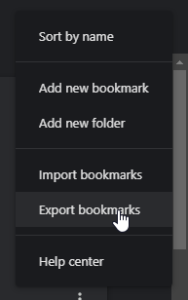One of the useful features that Microsoft Edge offers is the ability to inspect elements on a webpage. This can be useful for web developers, designers, or anyone else who wants to take a closer look at the structure and styling of a webpage.
Method 1: Using ‘Inspect from the Context Menu’
To inspect an element on Microsoft Edge, there are several methods you can use. The most common method is to right-click on the element you want to inspect and select “Inspect” from the context menu (usually at the bottom). This will open the Developer Tools panel, where you can see the HTML and CSS code for that specific element.

Method 2: Using Keyboard Shortcut
Another method is to use the keyboard shortcut “Ctrl+Shift+C” on Windows or “Cmd+Option+C” on Mac while on a page you want to inspect. The Developer Tools panel will automatically open on the “Inspector” tab. The you can select an element on the page to inspect it.
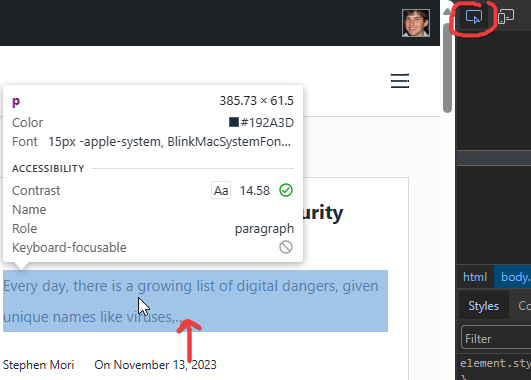
You can also use the “Elements” tab in the Developer Tools panel to navigate through the HTML code of the webpage. This tab allows you to see the structure of the webpage, including nested elements and their attributes.
In addition to inspecting elements, you can also use the Developer Tools panel to make changes to the code and see the changes reflected in real-time on the webpage. This can be useful for testing out different styles or layouts before making permanent changes to the code.
Overall, inspecting elements on Microsoft Edge is a useful tool for anyone who wants to better understand how a webpage is structured and styled. By using the methods and devices mentioned above, you can easily inspect elements on any webpage and make changes as needed.