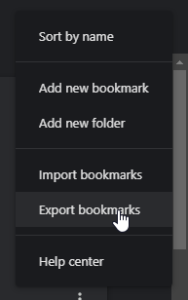One of the most useful features of Microsoft Edge is the ability to save and organize bookmarks. Bookmarks are a great way to save your favorite websites and easily access them later on. However, if you are switching to a new computer or browser, you may want to export your bookmarks from Microsoft Edge to make sure you don’t lose them. In this article, we will walk you through the steps to export bookmarks on Microsoft Edge.
1. Open Microsoft Edge on your computer.
2. Click on the three dots ⋯ in the top right corner of the browser window to open the menu.
3. Select “Favorites” from the menu options.
4. Click on the three dots ⋯ [More options] in the top right corner of the Favourites menu.
5. click on the “Export favorites” option.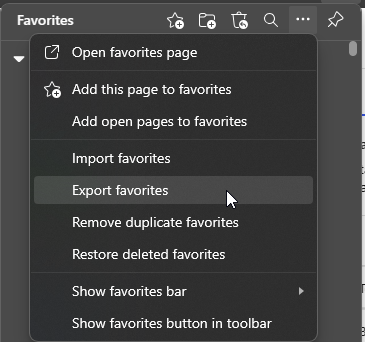
6. Choose a location on your computer where you want to save the exported bookmarks file.
7. Click on the “Save” button to export your bookmarks to the selected location.