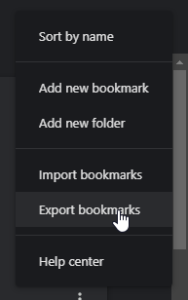Hey, what’s up? Do you want to learn how to clear your search history on Chrome? Maybe you’ve been looking up some stuff that you don’t want anyone else to see, or maybe you just want to free up some space on your browser. Whatever the reason, I’m here to help you out with this simple guide. Just follow these steps and you’ll be good to go.
Step 1: Open Chrome and click on the three dots icon at the top right corner of the screen. This will open a menu with various options.
Step 2: From the menu, select “History”. This will take you to a page where you can see all your browsing activity.
Step 3: On the left side of the page, click on “Clear browsing data”. This will open a pop-up window where you can choose what kind of data you want to delete.

Step 4: In the pop-up window, select the time range that you want to clear. You can choose from “Last hour”, “Last 24 hours”, “Last 7 days”, “Last 4 weeks”, or “All time”. If you want to delete everything, choose “All time”.
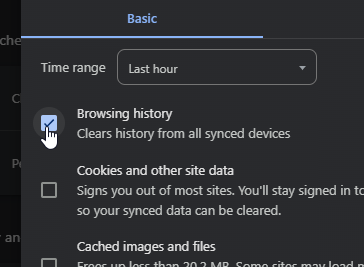
Step 5: Next, check the boxes for the types of data that you want to clear. You can choose from “Browsing history”, “Cookies and other site data”, “Cached images and files”, and under the Advanced tab “Download history” “Passwords and other sign-in data”, “Autofill form data”, “Site settings”, and “Hosted app data”. If you want to clear everything, check all the boxes.
Step 6: Finally, click on the blue button that says “Clear data”. This will delete all the selected data from your browser.
And that’s it! You’ve successfully cleared your search history on Chrome. Now you can browse the web with more privacy and security. I hope you found this guide helpful and easy to follow. If you have any questions or feedback, feel free to leave a comment below. Thanks for reading and happy browsing!