If you are a Chrome user, you might want to export your bookmarks to another browser or device. Exporting your bookmarks is a simple way to backup and transfer your favorite websites. In this blog post, I will show you how to export Chrome bookmarks quickly.
Step 1: Open Chrome and click on the three-dot menu icon at the top right corner. Select Bookmarks and Lists> Bookmark Manager from the drop-down menu.
Step 2: In the Bookmark Manager, click on the three-dot menu icon again and select Export bookmarks from the options.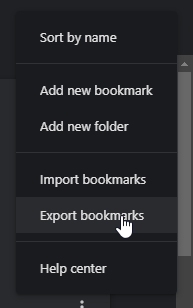
Step 3: Choose a location and a name for your bookmark file. The file will be saved as an HTML file that other browsers can import.
Step 4: To import your bookmarks to another browser, follow the instructions of that browser. For example, to import your bookmarks to Firefox, go to Bookmarks > Show All Bookmarks > Import and Backup > Import Bookmarks from HTML and select the file you saved.
That’s it! You have successfully exported your Chrome bookmarks. You can now access them from any browser or device that supports HTML bookmark files.


