If you like Yahoo a lot that you’ve asked yourself ‘How do I make Yahoo my homepage on Firefox,’ then you’re in for a good treat.
Mozilla Firefox stands out as a popular web browser, renowned for its speed, robust security features, and commitment to user privacy. Among the many customization options available in Firefox, setting your desired homepage is a particularly useful one. Your homepage is the webpage that greets you upon launching Firefox. While Firefox defaults to its own homepage, you can seamlessly tailor it to your preference.
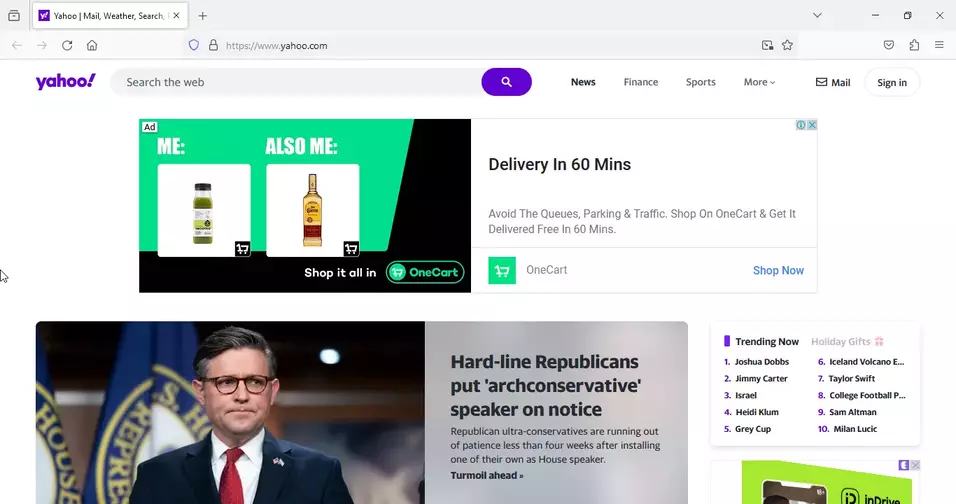
This blog post provides a comprehensive guide on how to make Yahoo your homepage on Mozilla Firefox.
How Do You Make Yahoo Your Homepage on Mozilla Firefox?
To make Yahoo your homepage on Firefox, follow the steps below:
- Open Mozilla Firefox and navigate to the Menu button, represented by three horizontal lines, located in the top right corner of the browser window.
- Select Settings from the drop-down menu that appears.
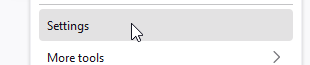
- Click Home on the left sidebar.
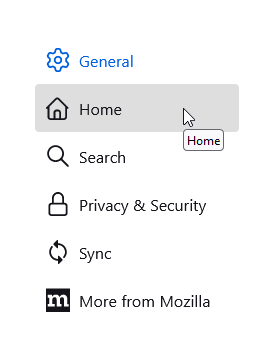
- Under New Windows and Tabs, Click the drop-down menu adjacent to Homepage and new windows and choose the option Custom URLs.
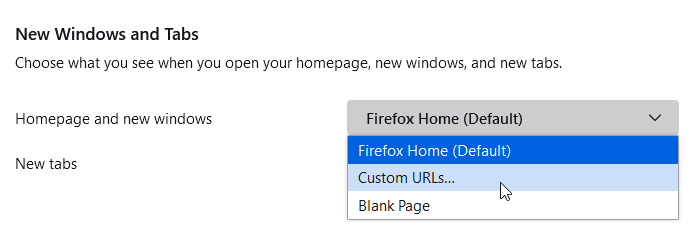
- Enter the URL of Yahoo.com (https://www.yahoo.com/) in the provided text box.
- Conclude the process by clicking the X button to close the Settings window.
Your changes will be stored automatically. Upon launching Mozilla Firefox the next time, Yahoo will seamlessly serve as your homepage.
Additional Tips for Enhanced Customization
- To make Yahoo your homepage exclusively for new windows, follow steps 1-4 above. However, instead of selecting Custom URLs, choose Show a blank page. Subsequently, enter the URL of Yahoo.com in the New Windows text box.
- If you wish to make Yahoo your homepage across all your devices, log in to your Yahoo account


