Are you tired of staring at the same old background on your Opera GX browser? Do you want to personalize your browsing experience and make it more visually appealing? You’re in luck! Opera GX allows you to change your browser’s background with ease. In this guide, we’ll walk you through three methods to change the background on Opera GX. Whether you want to use wallpapers from the built-in library, your own images from your computer, or explore the Opera Addons library for more options, we’ve got you covered.
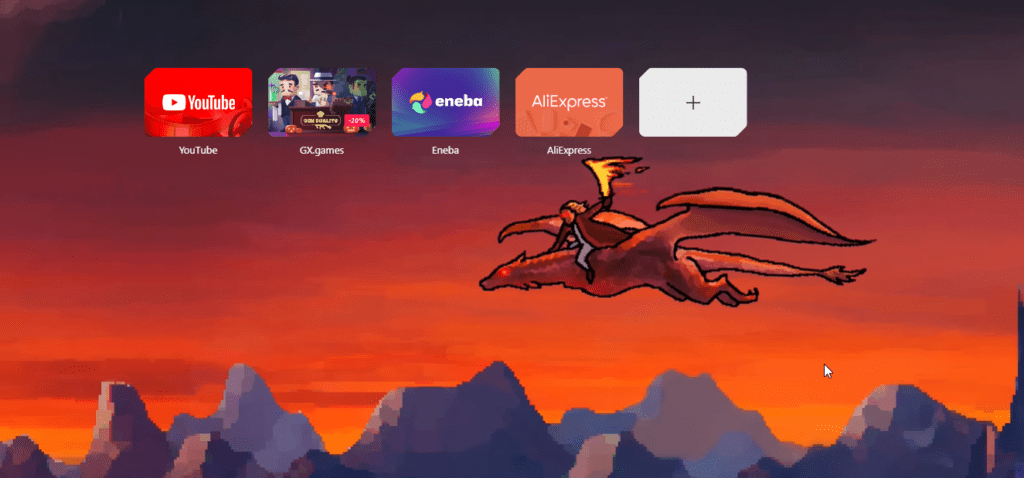
Section 1: How to Add Wallpaper from the Built-in Wallpaper Library (Including Live Wallpapers)
The Opera GX browser comes with a built-in wallpaper library, offering a selection of beautiful wallpapers, including dynamic live wallpapers. Here’s how to change your background using this option:
- Launch Opera GX: Open your Opera GX browser on your computer.
- Click the Easy Setup icon
 at the top-left corner of the browser window.
at the top-left corner of the browser window. - In the Easy Setup panel, you’ll find the “Wallpapers” option. By Default, it is toggle on, but if it is not, toggle it on.

- Choose if you want the wallpaper to be set by Opera GX itself (Theme), or by you (Custom):
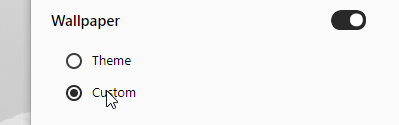
- Choose a Wallpaper: Under All wallpapers, Browse horizontally through the available wallpapers, which include static images and captivating live wallpapers (They are shown by a play button). Click on the wallpaper you want to set as your background.
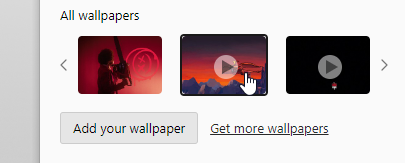
- You can also set a background similar to your computer’s background by choosing the wallpaper labeled ‘Desktop’
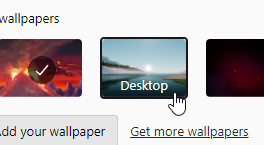
That’s it! You’ve successfully changed your Opera GX browser’s background using the built-in wallpaper library. Now, let’s explore how to add your own wallpapers.
Section 2: How to Add Your Own Wallpapers from Your Computer
If you have a personal collection of wallpapers that you’d like to use as your Opera GX background, follow these steps:
- Open Opera GX: Launch your Opera GX browser on your computer.
- Access the Easy Setup Panel
 from the top left corner of your browser window.
from the top left corner of your browser window. - Under All wallpapers, click the ‘Add your Wallpaper’ button
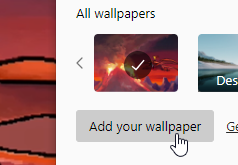
- A dialog to choose your wallpaper from the computer will popup. After selecting your preferred wallpaper, click the ‘Open’ button.
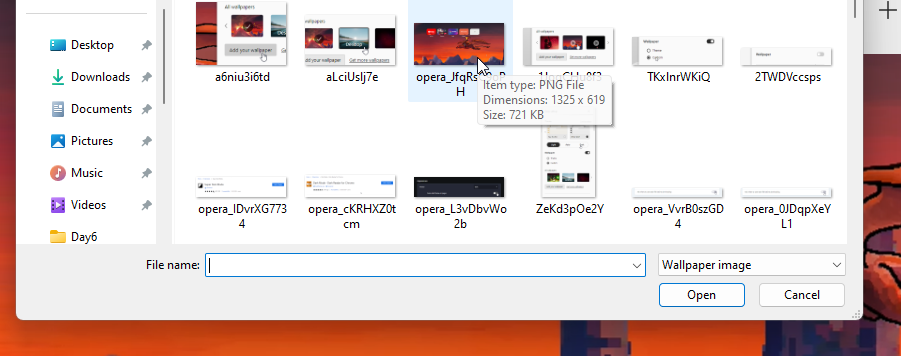
Congratulations! You’ve now customized your Opera GX browser with your own wallpaper. But what if you’re looking for even more options? Check out the Opera Addons library in the next section.
Section 3: How to Get More Wallpapers from the Opera Addons Library
The Opera Addons library is a treasure trove of extensions and themes, including wallpapers. Here’s how to find and use wallpapers from the Opera Addons library:
- Launch Opera GX: Open your Opera GX browser on your computer.
- Access the Easy Setup Panel
 from the top left corner of your browser window.
from the top left corner of your browser window. - Under All Wallpapers, click the ‘Get More Wallpapers’ link. This will take you to the add-ons library page where you can install more wallpapers.

- Choose a Wallpaper: Scroll through the available wallpapers and click on the one you like. Live wallpapers are shown by a play button.
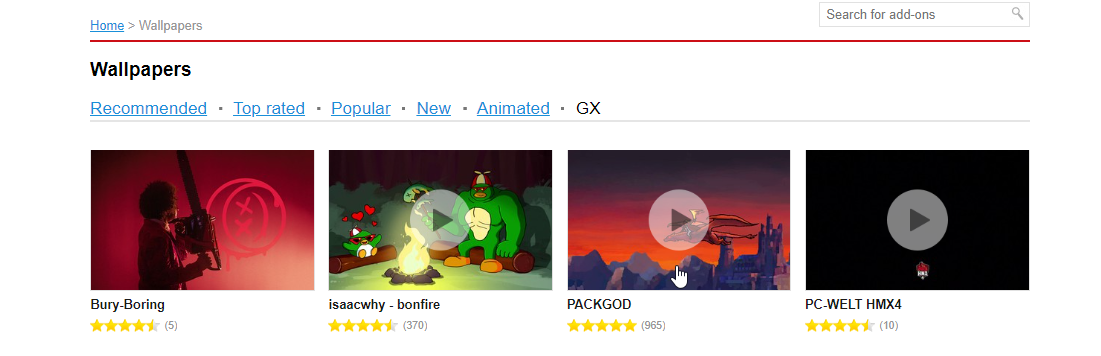
- Add to Opera: Click the “Add to Opera” button to install the selected wallpaper theme.
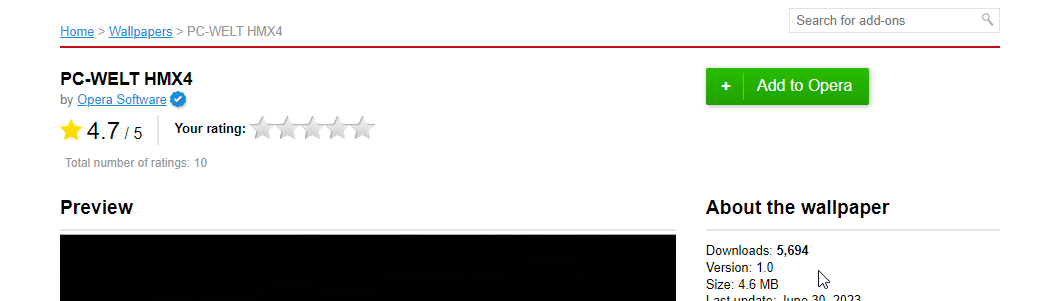
- Apply the Wallpaper: After installation, go back to the “Wallpapers” section in the Easy Setup panel and select the newly added wallpaper theme.
Now, you have access to an extensive collection of wallpapers from the Opera Addons library. You can easily switch between them to freshen up your browsing experience whenever you like.
In conclusion, Opera GX makes it a breeze to personalize your browser’s background. Whether you prefer the built-in wallpaper library, your own images, or the Opera Addons library, you have the tools to transform your Opera GX browsing experience. Have fun exploring and enjoy your new customized background!


