If you want to enjoy a more immersive browsing experience on Chrome, you might want to try the full-screen mode. This mode hides the tabs, address bar, bookmarks, and other elements from the screen, giving you more space to view the web content. In this blog post, I will show you how to full-screen Chrome on different devices and platforms.
Windows & Linux
On Windows and Linux, you can full-screen Chrome by pressing the F11 key on your keyboard.
Alternatively, you can click on the three-dot menu icon at the top right corner of the browser window, and select Full screen icon from the drop-down menu.
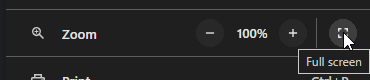
To exit the full-screen mode, press F11 again or press Esc.
Mac
On Mac, you can full-screen Chrome by pressing Ctrl + Cmd + F on your keyboard.
You can also click on the green circle icon at the top left corner of the browser window, which will expand the window to fill the screen.
To exit the full-screen mode, press Ctrl + Cmd + F again or move your cursor to the top of the screen and click on the green circle icon.
Android & iOS
On Android and iOS devices, you can full-screen Chrome by rotating your device to landscape mode.
This will automatically hide the address bar and other elements from the screen.
To exit the full-screen mode, rotate your device back to portrait mode or swipe down from the top of the screen.
Conclusion
Full-screen mode can be useful when you want to focus on a specific web page or video without any distractions. However, it can also make it harder to access some browser features and functions. You can always switch between full-screen and normal modes depending on your preference and needs.


