Opera and Opera GX are two popular web browsers known for their speed, security, and customizability. One of the key features that make these browsers stand out is their extension support. With a wide range of extensions available, you can enhance your browsing experience and tailor it to your specific needs. In this blog post, we’ll guide you through the process of getting and managing extensions on both Opera and Opera GX, including acquiring them from the Opera Add-ons store and the Chrome Web Store.
Part 1: Getting Extensions from the Opera Add-ons Store
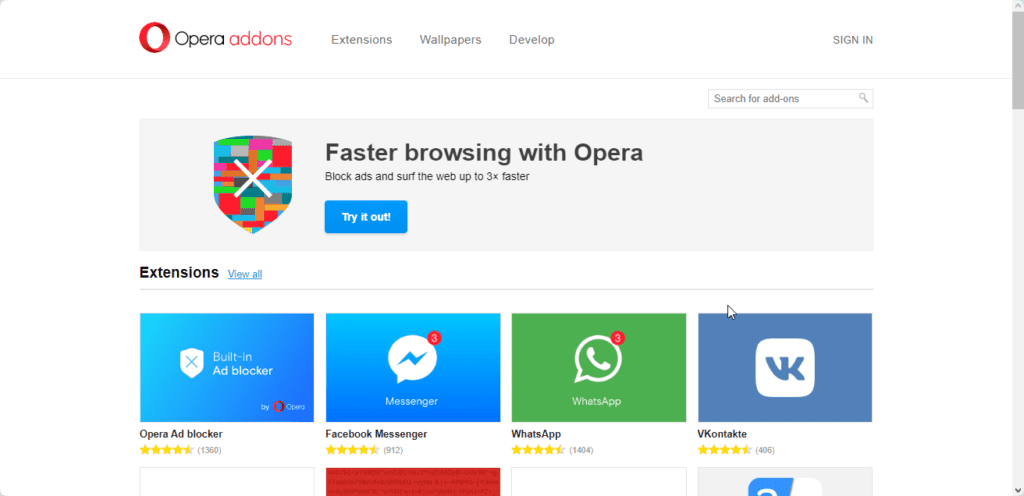
Opera has its own dedicated store for extensions, making it easy to find and install the add-ons you need. You can also find wallpapers (including live wallpapers) from the Opera Addons page to beautify your browser start page.
Here’s how to access and install extensions from the Opera Add-ons store:
- Open the Opera browser: If you haven’t already, launch Opera or Opera GX on your computer.
- Navigate to the Opera Add-ons store: Follow this link: https://addons.opera.com/en/ to access the Opera extensions page.
- Search for extensions: On the extensions page, you can search for specific extensions using the search bar at the top left. You can also browse through various categories to discover new extensions.
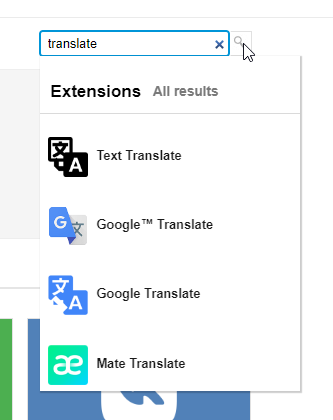
- Install an extension: When you find an extension you want, click on it to view its details. Click the “Add to Opera” button to install the extension.
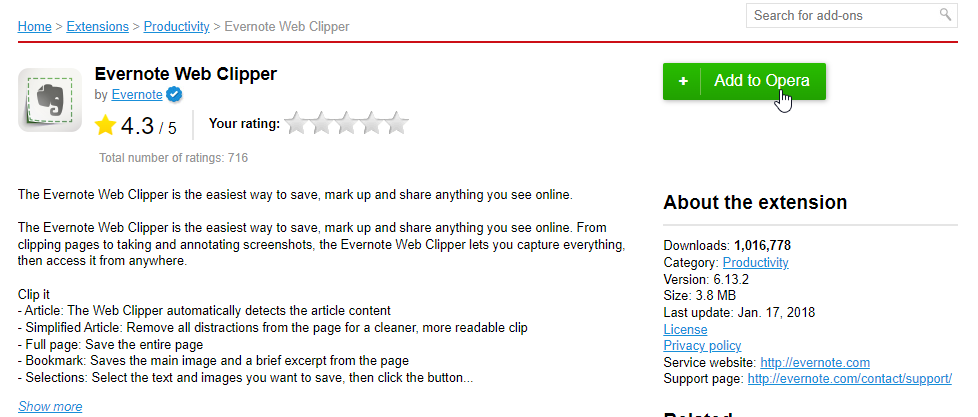
- Manage your extensions: Check the Managing your Opera/Opera GX Extensions section to learn how to pin, remove, and allow an extension to work in Incognito mode.
Part 2: Getting Extensions from the Chrome Web Store
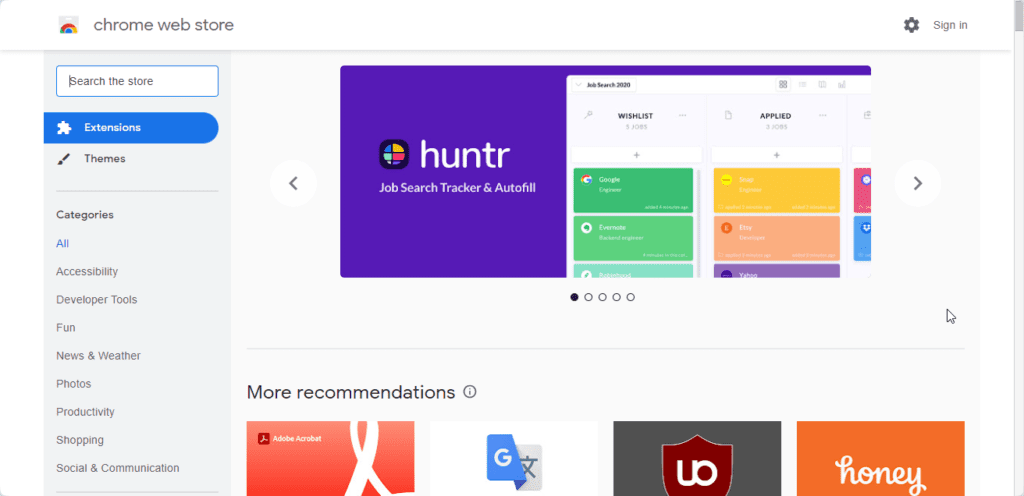
Opera and Opera GX are built on the Chromium engine, which means you can also install extensions from the Chrome Web Store. Here’s how to do it:
- Open the Opera browser: Launch Opera or Opera GX.
- Go to the Chrome Web Store: Follow this link to go to the Chrome Web Store: https://chrome.google.com/webstore/category/extensions
- Search for extensions: Now you can search for extensions just like you would in Google Chrome.
- Add an extension: When you find an extension in the Chrome Web Store, click the “Add to Opera” button to install it.
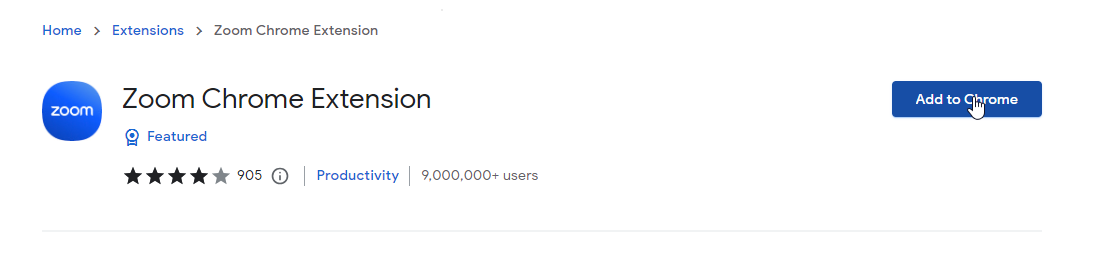
- Confirm installation: A pop-up window will appear asking you to confirm the installation. Click “Add Extension” to proceed.
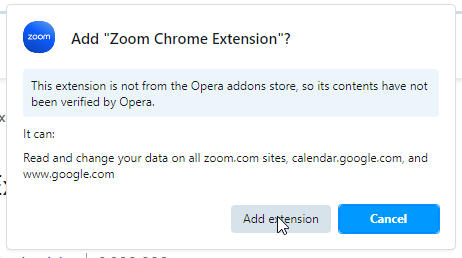
- Manage your extensions: Check the Managing your Opera/Opera GX Extensions section to learn how to pin, remove, and allow an extension to work in Incognito mode.
Part 3: Managing Your Extensions On Opera/Opera GX
Pin extensions to the Opera browser for convenient access.
- Click the Extensions icon
 on the Address bar.
on the Address bar. - Click the pin icon next to the Extension.

- You should see your extension pinned to the Opera browser toolbar.

Removing An Extension From Opera
- Click the Extensions icon on the Toolbar
 .
. - Click the three horizontal menu next to the extension icon.
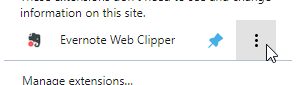
- Click on Remove extension, and the extension will be uninstalled.
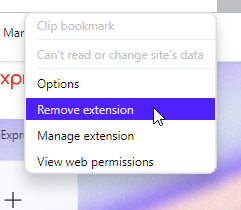
Enabling Extension To Function In Private Mode
- Click the Extensions icon on the Toolbar
 .
. - Click the Manage Extensions at the bottom of the pop-up menu.
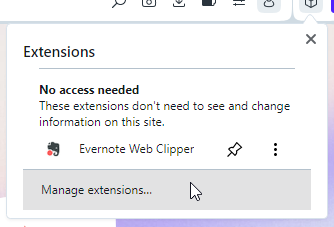
- Check the ‘Allow in Incognito’ checkbox on the specific extension tile.
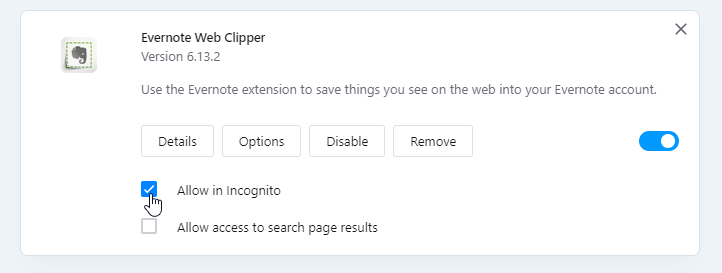
Conclusion:
Extensions can greatly enhance your browsing experience in Opera and Opera GX, and with the flexibility to install them from both the Opera Add-ons store and the Chrome Web Store, you have access to a wide variety of options. Whether you’re looking to boost your productivity, enhance your privacy, or customize your browser’s appearance, extensions are the way to go. So, go ahead and explore the world of extensions to make your web browsing experience uniquely yours.


