Browser extensions are small software programs that can be installed and run within a web browser to enhance its functionality or customize the browsing experience.
Brave does not have its own dedicated Extensions library, however, since it is based on Chromium, you can install and run almost all the browser extensions from the Chrome Web Store. This post is going to show you how:
Quick Answer
Now let’s get into the details:
To get extensions on the Brave browser, you can follow these steps:
Step 1: Open Brave and Go to the Chrome Web Store.
To go to the Chrome Web Store, you can simply follow this link.
Alternatively, you can click on the menu icon (three horizontal lines) located in the top-right corner of the browser window, then click the Extensions option.

Then click on the Web Store link. This will redirect you to the Chrome Web Store where you can find various extensions.
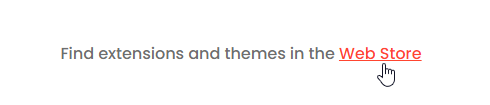
Step 2: Browse Through Available Extensions & Click on the one you Want to Install.
According to the Chrome Web Store, there are currently over 200,000 extensions available, and finding the best one for your needs may be a daunting task.
You may follow these tips to help you choose the best one:
- Use the search bar. Simply enter what you are looking for, and the search bar will return a list of relevant extensions.
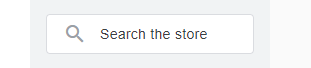
- Look for extensions that are popular and have a high rating. This is usually a good indication that the extension is well-made and reliable.
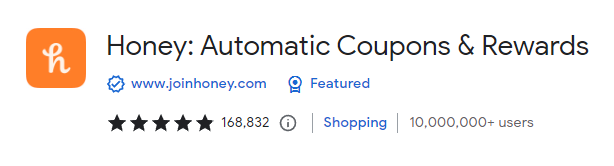
- Browse by category. The Chrome Web Store also organizes extensions into different categories, such as productivity, privacy, security, and entertainment. This can be a helpful way to browse for extensions if you are not sure what you are looking for.
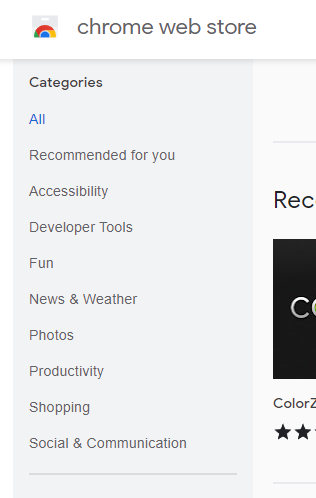
Step 3: On the extension’s page, click on the “Add to Brave” button.
After you find the best extension for your needs, open its page and click the Add to Brave button
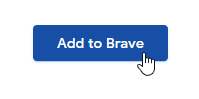
A confirmation dialog will appear, click on “Add extension” to proceed.
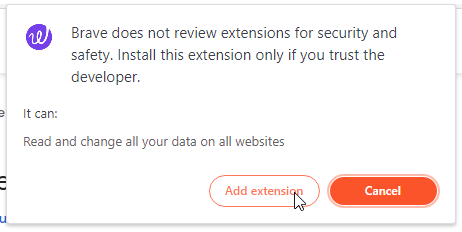
The extension will be installed and ready to use.
Managing Your Extensions On Brave
Additional Ways to Manage Your Extensions on Brave:
Pin extensions to the toolbar for easy access.
- Click the Extensions icon on the Address bar.
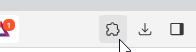
- Click the pin icon next to the Extension
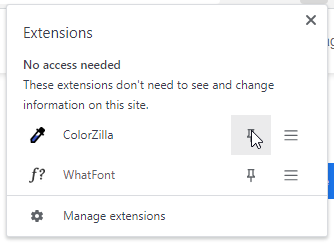
- You should see your extension pinned to the toolbar:

Removing An Extension From Brave
- Click the Extensions icon on the Toolbar.
- Click the three horizontal menu on next to the extension icon,

- Click on Remove from Brave, and the extension will be removed.
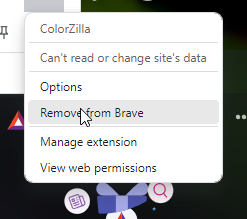
Allowing Extension To Work In Private Mode
- Click the Extensions icon on the Toolbar.
- Click the Manage Extensions at the bottom of the pop-up menu:
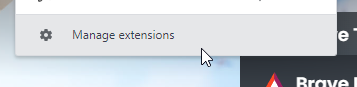
- Click on the Details button of the extension you want to allow to run in private mode:
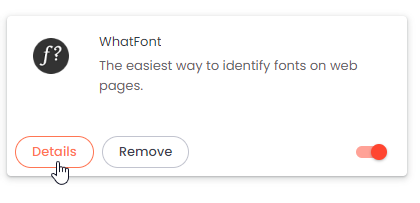
- Scroll down to Allow in Private and toggle on the button:

That’s it for this post, Happy secure browsing! The comments section is open for discussion.



What good topic