In today’s digital age, online privacy is of paramount importance. Whether you’re researching sensitive topics or simply want to keep your browsing history confidential, going incognito is a valuable feature that browsers like Opera and Opera GX provide. In this post, we’ll explore how to go incognito on Opera GX and take full advantage of private browsing.
Quick Answer: How to Go Incognito on Opera & Opera GX
What is Incognito Mode?
Incognito mode, also known as private browsing or privacy mode, is a feature in web browsers that allows you to surf the internet without leaving any traces of your online activities. It’s particularly useful when you want to keep your browsing history, cookies, and other data from being stored on your device.
Why Use Incognito Mode on Opera GX?
- Enhanced Privacy: Incognito mode is an effective way to safeguard your online privacy. It prevents websites from tracking your activity, and your browsing history won’t be saved.
- Avoid Cookie Accumulation: Cookies are small text files that websites place on your computer to remember your preferences. In incognito mode, these cookies are deleted when you close the browser, preventing your device from becoming cluttered with them.
- Multiple Logins: Incognito mode is handy for logging into multiple accounts on the same website without interference. This is perfect for managing both personal and work-related accounts simultaneously.
- Safe Online Shopping: When shopping online, incognito mode ensures that your search history and preferences aren’t used by e-commerce websites to influence prices.
How to Go Incognito on Opera GX
Opera GX makes it easy to browse privately in incognito mode. Here’s how to enable it:
- Open Opera GX: Launch your Opera GX browser.
- Access the Menu: Click on the Opera GX icon located in the top-left corner of the browser window.
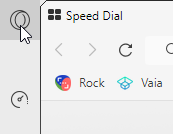
- Select New Private Window: From the menu that appears, click on “New Private Window.” A new incognito window should pop up. Alternatively, you can open a new incognito window by using the shortcut keys “Ctrl+Shift+N” (Windows/Linux) or “Command+Shift+N” (Mac).
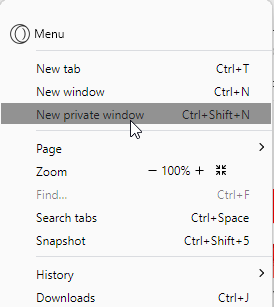
- Start Browsing Incognito: You are now in incognito mode. You can identify this by the black “Private” icon on the start page of the browser window.
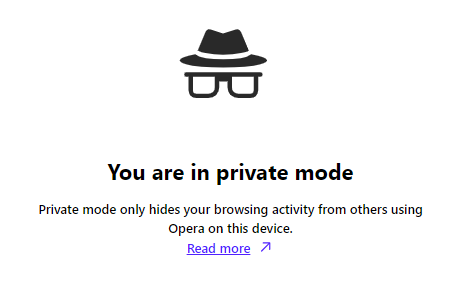
Additional Tips for Incognito Mode in Opera GX
- When browsing in incognito mode, some of your extensions are still active, so be cautious if you have privacy-related extensions installed.
Conclusion
In conclusion, going incognito on Opera GX is a straightforward process that offers enhanced online privacy and security. Whether you want to keep your browsing history confidential or manage multiple accounts without interference, Opera GX’s incognito mode is a powerful tool at your disposal. So, the next time you want to browse the web privately, follow these steps to enable incognito mode and enjoy a more secure online experience.


