Inspecting elements is a powerful tool that allows you to view and edit the HTML, CSS, and JavaScript code of a website. This can be useful for troubleshooting website problems, customizing the appearance of websites, and learning web development.
Opera GX is a gaming browser that is based on the Chromium engine. This means that it shares many of the same features as other Chromium browsers, such as Chrome and Edge. One of these features is the ability to inspect elements.
In this tutorial, we’ll learn how to inspect an element on Opera or Opera GX.
How to inspect element on Opera GX
To inspect element on Opera GX, follow these steps:
- Open the Opera GX browser.
- Go to the website where you want to inspect an element.
- Right-click on the element that you want to inspect, then select “Inspect element”. (the bottommost option)
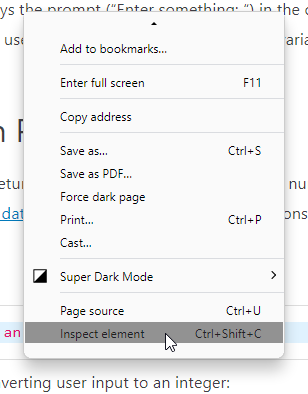
- The Developer Tools window will open, and the element that you selected will be highlighted.
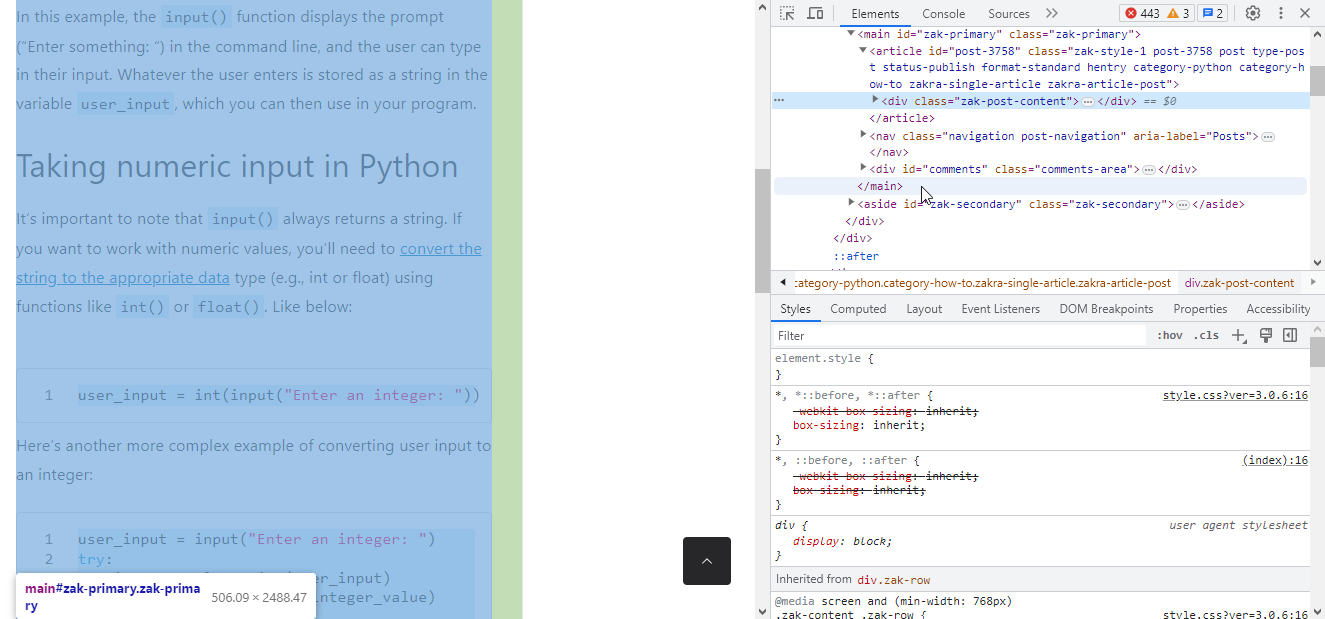
- You can now view the HTML, CSS, and JavaScript code for the element.
- To close the Developer Tools window, click on the “X” button in the top right corner of the window.

Keyboard shortcut: You can also use the keyboard shortcut Ctrl+Shift+I to open the Developer Tools window.
Additional information
The Developer Tools window is divided into two main panels:
- Elements: This panel shows the HTML code for the website. You can use this panel to view and edit the HTML code for any element on the website.
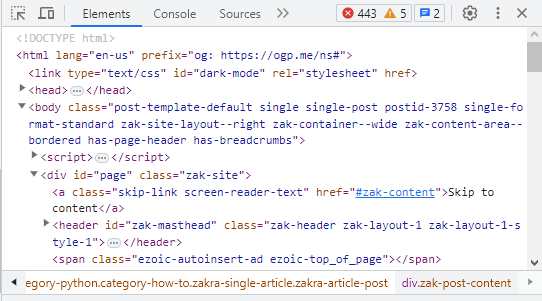
- Styles: This panel shows the CSS code for the website. You can use this panel to view and edit the CSS code for any element on the website.
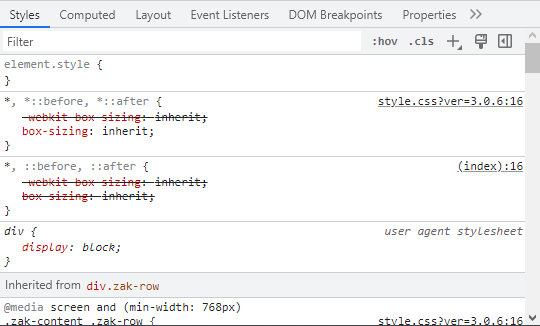
You can also use the Developer Tools window to do other things, such as:
- Set breakpoints: This allows you to stop the execution of JavaScript code at a specific point, so that you can debug it.
- View the console: This shows you any errors or warnings that have occurred on the website.
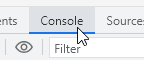
- Network traffic: This shows you all of the network traffic that is being generated by the website.
Now that you know how to inspect elements in Opera or Opera GX, and have some additional information about the Developer tools, You can learn more about this subject on Nira’s ‘The Beginner’s Guide to Chrome Developer Tools.’ Don’t worry, since Opera and Opera GX are based on Chromium, their developer tools are exactly the same as those on the Chrome browser.
Conclusion
Inspecting elements is a powerful tool that can be used for a variety of purposes. If you are new to web development, I encourage you to learn how to inspect elements. It is a skill that will come in handy many times.
I hope this article has been helpful. Please let me know if you have any other questions in the comments section below.


