In today’s digital age, web browsers are indispensable tools for accessing information, connecting with others, and exploring the vast expanse of the internet. Among the many popular browsers available, Brave has emerged as a favorite due to its commitment to privacy, security, and user-friendliness. However, to ensure optimal performance and protection, it’s crucial to keep Brave updated with the latest features and security patches.
In this article, you’ll learn how to update Brave on four different platforms namely Windows, macOS, iOS, and Android.
Let’s get into it.
How to Update Brave Browser on Windows:
- Open Brave browser and click on the hamburger menu in the top right corner.
- Hover over ‘Help‘ and select “About Brave” from the menu.
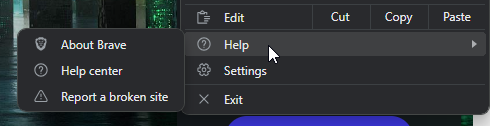
- Brave will automatically check for available updates.
- If an update is found, click the “Update” button. Otherwise, your Brave browser is up to date.
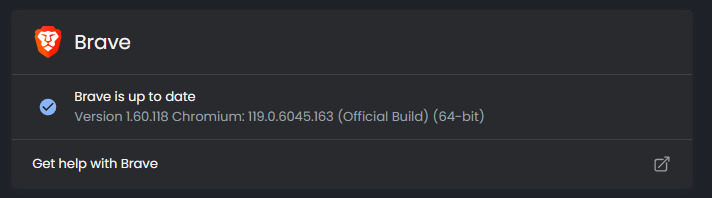
- Brave will download and install the update.
- Once the installation is complete, Brave will restart automatically.
How to Update Brave Browser on macOS:
- Open the Brave browser and click on the “Brave” menu in the top left corner.
- Hover over ‘Help‘ and select “About Brave” from the menu.
- Brave will automatically check for available updates.
- If an update is found, click the “Install Update” button.
- Brave will download and install the update.
- Once the installation is complete, Brave will restart automatically.
How to Update Brave Browser on Android:
- Open the Google Play Store app.
- Search for “Brave” and tap on the Brave app icon.
- If an update is available, you’ll see an “Update” button. Tap the “Update” button to download and install the update.
- Once the update is installed, Brave will open automatically.
How to Update Brave Browser on iOS:
- Open the App Store app.
- Search for “Brave” and tap on the Brave app icon.
- If an update is available, you’ll see an “Update” button. Tap the “Update” button to download and install the update.
- Once the update is installed, Brave will open automatically.
FAQs
How often is Brave updated?
Brave is updated on a regular basis, typically every four weeks.
In addition to the regular four-week release cycle, Brave also releases updates on an as-needed basis to address critical security vulnerabilities. These updates are typically released within a few days of the vulnerability being discovered.
Brave users can also opt to participate in the Brave Nightly or Brave Beta programs, which provide access to the latest features and bug fixes before they are released to the general public. However, it is important to note that the Nightly and Beta programs are not as stable as the Release version, and they may contain bugs.
Here is a summary of Brave’s update schedule:
- Regular updates: Every four weeks
- Security updates: As needed
- Brave Nightly: Updated every night
- Brave Beta: Updated every week
The Importance of Regular Updates
Regularly updating the Brave browser is essential for maintaining optimal performance, security, and access to the latest features. Updates often include critical security patches that address vulnerabilities and protect your device from potential threats. They also introduce new features and enhancements that improve the overall browsing experience.
By keeping Brave up-to-date, you can ensure that your web browsing remains secure, efficient, and enjoyable.


