Google Chrome is one of the most popular web browsers in the world, but it also needs to be updated regularly to keep up with the latest security patches, features, and design changes. Updating Chrome is easy and usually happens automatically, but sometimes you might need to check manually or relaunch the browser to apply the updates. Here are some steps you can follow to make sure you have the latest version of Chrome on your computer or mobile device.
On your computer:
- Open Chrome and click on the three-dot icon at the top right corner of the browser window.
- Click on Help and then About Google Chrome. This will open a new tab that shows you the current version number of Chrome and checks for any available updates.
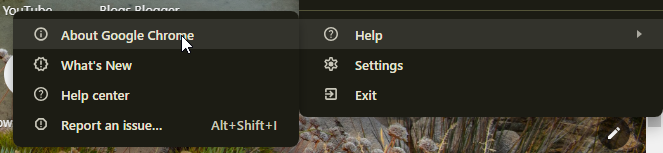
- If an update is available, you will see a button that says Update Google Chrome. Click on it and wait for the update to download and install.
- Once the update is done, you will see a button that says Relaunch. Click on it to restart Chrome and apply the update. You can also click on Not now if you want to postpone the relaunch, but keep in mind that some features might not work properly until you do so.
- If you don’t see any update button, it means you are already on the latest version of Chrome and don’t need to do anything else.
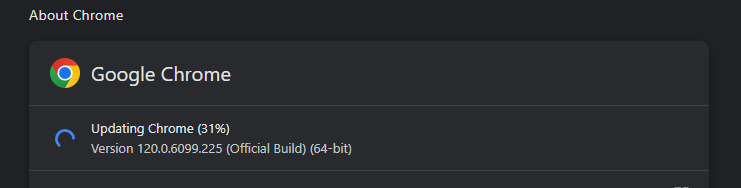
On your Android device:
- Open the Google Play Store app and tap on the menu icon at the top left corner of the screen.
- Tap on My apps & games and then on Updates. This will show you a list of apps that have pending updates.
- Find Chrome in the list and tap on it. If you don’t see Chrome, it means it is already up to date and you don’t need to do anything else.
- Tap on Update and wait for the update to download and install.
- Once the update is done, you can open Chrome and enjoy the latest version.
On your iOS device:
- Open the App Store app and tap on your profile icon at the top right corner of the screen.
- Scroll down to see a list of apps that have pending updates.
- Find Chrome in the list and tap on Update. If you don’t see Chrome, it means it is already up to date and you don’t need to do anything else.
- Wait for the update to download and install.
- Once the update is done, you can open Chrome and enjoy the latest version.
Why should you update Chrome?
Updating Chrome regularly is important for several reasons:
- It improves your security by fixing any vulnerabilities that hackers might exploit to harm your device or data.
- It enhances your performance by making Chrome faster, smoother, and more stable.
- It adds new features and functionality that can make your browsing experience more enjoyable and productive.
- It changes the design and appearance of Chrome to make it more user-friendly and aesthetically pleasing.
How can you get early access to new updates?
If you are feeling adventurous and want to try out new updates before they are released to everyone, you can download the beta version of Chrome, which is a test version that gets updated more frequently and has experimental features that might not be available in the stable version. However, keep in mind that the beta version might also have more bugs and glitches, so use it at your own risk.
To download the beta version of Chrome, go to https://www.google.com/chrome/beta/ and follow the instructions for your device.
We hope this blog post has helped you learn how to update Chrome to the latest version and why it is important to do so. If you have any questions or feedback, feel free to leave a comment below or contact us through our website.
Happy browsing!


