Privacy and security are top concerns for many internet users, and using the Tor network can help protect your online identity and browsing habits. Brave Browser, known for its focus on privacy, allows you to easily integrate the Tor network for an extra layer of anonymity. In this guide, we will walk you through the steps to use Tor on Brave.
Quick Answer: How to Use Tor on Brave Browser
Step 1: Install Brave Browser (If not already installed)
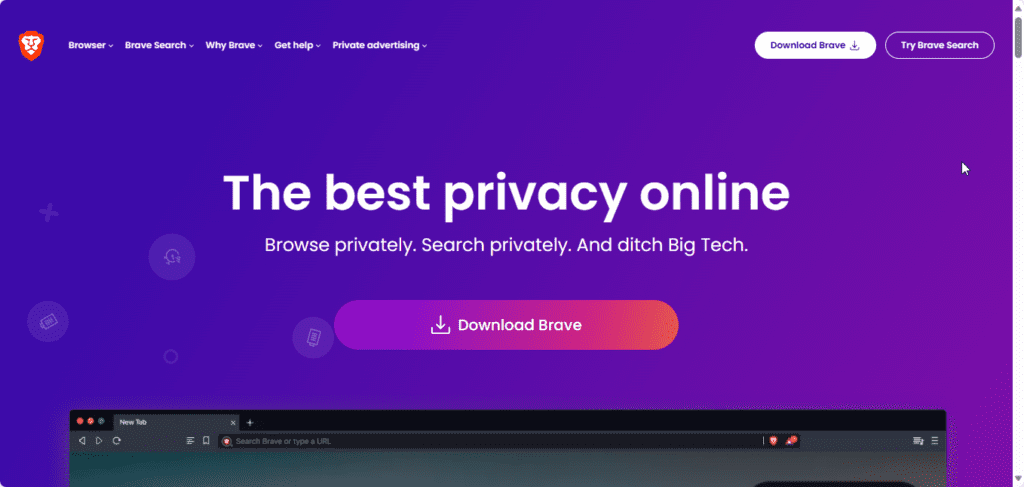
If you haven’t already installed Brave Browser, visit the official website (https://brave.com/) and download the version suitable for your operating system. Follow the installation instructions to set up Brave on your computer.
Step 2: Open Brave Browser
After the installation is complete, open Brave Browser by clicking on the browser icon in your applications folder or the desktop shortcut.
Step 3: Access the Tor Window
- In the top-right corner of the Brave Browser window, click on the three horizontal lines (hamburger menu).
- From the dropdown menu, click on “New Private Window with Tor.” Alternatively you can use the keyboard shortcut Alt + Shift + N.
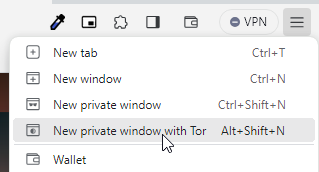
Step 4: Start Browsing with Tor
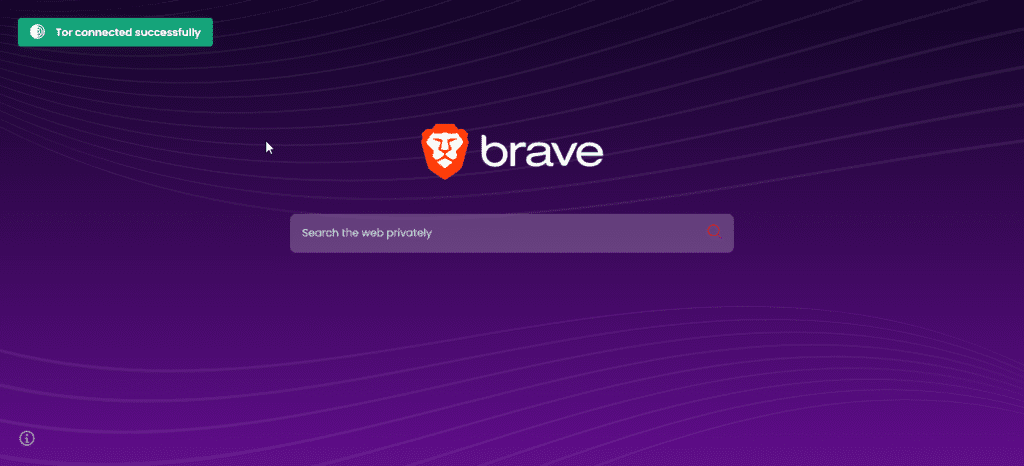
You’ll notice that it has a different appearance, and you’ll see the “Tor” icon in the toolbar.

Wait for a few seconds for Tor to connect, and when it has connected, you should know so by the button that says ‘Tor connected successfully.’
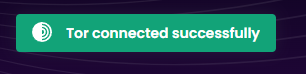
Keep in Mind When Using Tor on Brave (Or Tor In General)
You are now connected to the Tor network and can browse the internet with an added layer of anonymity. Keep in mind the following tips when using Tor on Brave:
- Don’t Log In: It’s best to avoid logging into any online accounts while using Tor to maintain your privacy.
- Avoid Downloading Files: Downloading files, especially from untrusted sources, can be risky when using Tor. Stick to safe websites.
- Be Patient: Tor may be slower than your regular browsing experience due to the extra network routing. Be patient with the load times.
- Check for HTTPS: Make sure websites you visit are using HTTPS for secure communication.
- Respect Tor’s Purpose: Tor is designed to protect your privacy and anonymity, so use it responsibly.
Final Thoughts:
Brave Browser’s integration with the Tor network makes it easy for users to enhance their online privacy and anonymity. By following these simple steps, you can start using Tor on Brave and enjoy a more secure browsing experience. Remember to use Tor responsibly, and be mindful of the websites you visit to maintain your online privacy.


