In today’s digital age, online privacy and security have become paramount. One way to enhance your online protection is by using a Virtual Private Network (VPN). Many web browsers now offer built-in VPN features, and Opera is no exception. In this blog post, we’ll guide you through the process of using a VPN on the Opera browser, helping you browse the web more securely and access geo-restricted content.
Quick Answer: How to Use VPN on Opera
Step 1: Download and Install Opera
If you don’t already have Opera installed on your computer, you’ll need to download and install it. Visit the official Opera website (https://www.opera.com/) and click on the “Download now” button to get the latest version.
Step 2: Launch the Opera Browser
Once Opera is installed, launch the browser.
Step 3: Enable the VPN
- On the right side of the address bar, click the Easy Setup icon.

- In the Easy Setup Dialog, Scroll down until you find the “Privacy & Security” section, and under that, you’ll see the “VPN” option. Click the ‘Enable in Settings’ button next to it
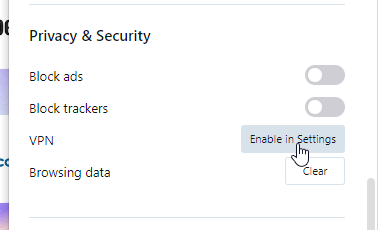
- In the Settings, Toggle the switch to enable the VPN. Once activated, the switch will turn blue, indicating that the VPN is now active.
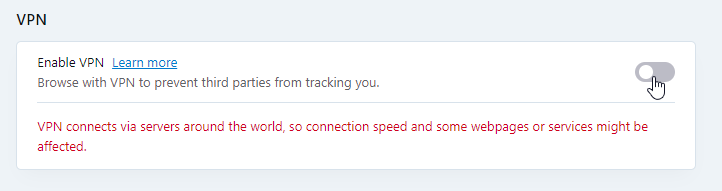
Step 4: Choose Your VPN Location
After enabling the VPN, you’ll see a new “VPN” button in the address bar.
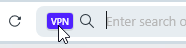
- Click on the “VPN” button to open a dropdown menu.
- By default, it will be set to Optimal Location, to change that, click on the ‘Optimal Location’ option.
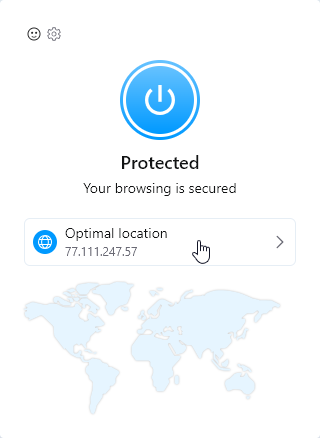
- You’ll see a list of virtual locations. Choose the location you want to connect to by clicking on it. Opera offers several server locations, including the Americas, Europe, and Asia.
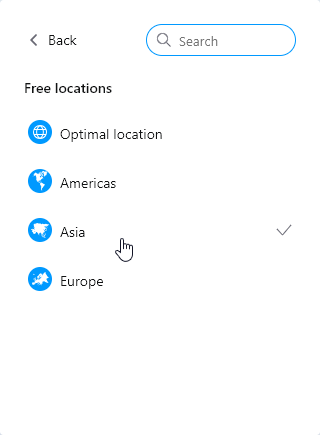
Step 5: Verify Your Connection
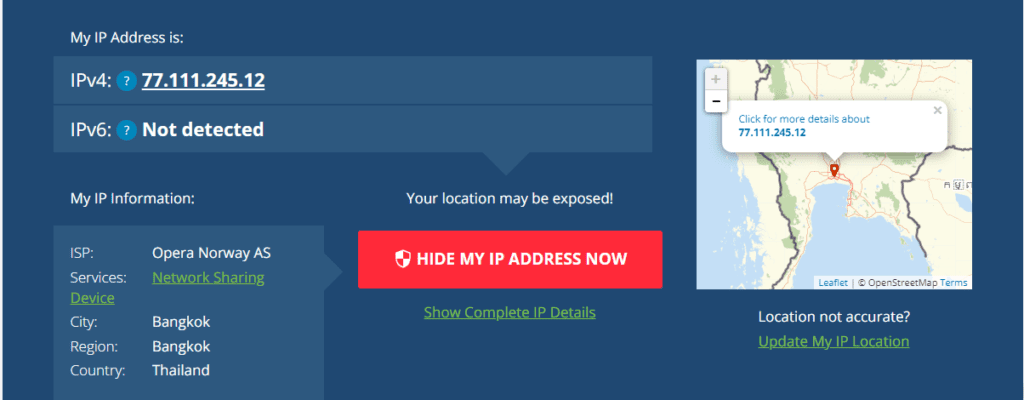
To ensure that your VPN is working correctly, you can check your IP address. Simply go to https://whatismyipaddress.com, and it should display a different IP address than your actual one. This indicates that your internet connection is now routed through the VPN server you selected.
Step 6: Browsing with VPN
Now that your VPN is active, you can browse the web as you normally would. All your internet traffic is encrypted and routed through the selected server, providing you with increased privacy and security. You can access geo-restricted content, stay anonymous, and protect your data from prying eyes.
But keep in Mind: Your connection speed might be affected.
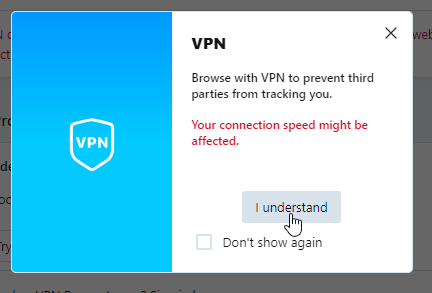
Step 7: Manage VPN Settings (Optional)
Opera’s VPN settings are customizable. To access more options and fine-tune your VPN experience, follow the steps in Step 3 to go back to VPN settings. Here you can do the following:
- Configure if you want to connect to the VPN when starting the Opera browser.
- Enable or disable default search engines by bypassing the VPN.
- Enable or disable intranet sites by bypassing the VPN.
- Manage additional VPN bypass rules.
Enhance Your Security with Opera VPN Pro
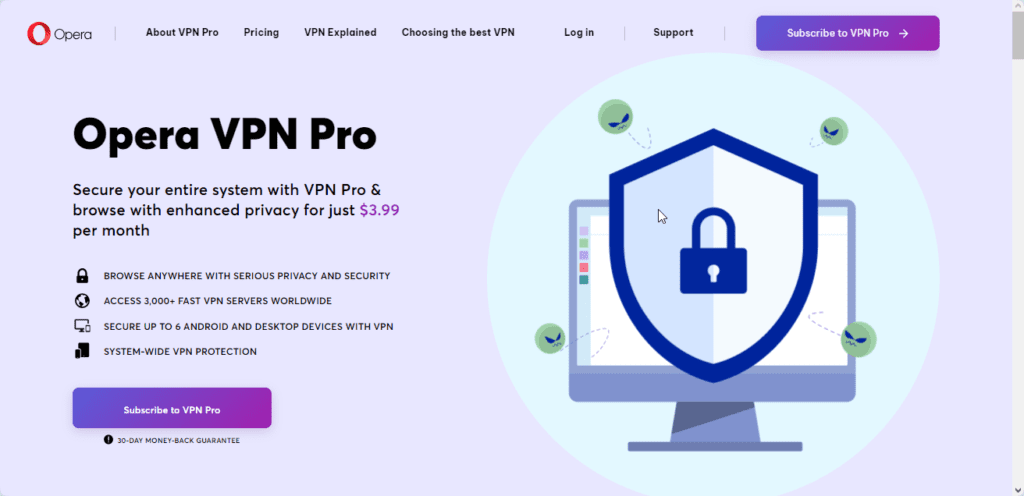
While the built-in VPN in Opera is a great way to boost your online privacy and security, Opera goes a step further by offering a premium version of its VPN service known as “VPN Pro.” If you’re looking to take your online protection to the next level, this premium offering is worth considering.
Conclusion:
Using a VPN on the Opera browser is a straightforward process that can significantly enhance your online privacy and security. Whether you want to access region-locked content or simply keep your internet activities private, Opera’s built-in VPN can help. Just follow these steps, and you’ll be browsing the web with added security and anonymity in no time. Remember that while this free VPN is a great addition to your browser, for more robust security, you may consider a dedicated, paid VPN service. Happy browsing!


