If you are annoyed by Yahoo search hijacking your Chrome browser, you are not alone. Many users have reported that their default search engine on Chrome has been changed to Yahoo without their consent. This can happen when you install some software or browser extensions that modify your browser settings. In this blog post, we will show you how to remove Yahoo search from Chrome and restore your preferred search engine.
There are two main steps to remove Yahoo search from Chrome: uninstalling the unwanted software or extensions that caused the change, and resetting your Chrome settings. Here is how to do it:
- Uninstall unwanted software or extensions. Go to the Control Panel on your Windows computer, or the Applications folder on your Mac, and look for any programs that you don’t recognize or that you recently installed. Uninstall them by following the instructions on your screen. Alternatively, you can use a reputable malware removal tool to scan your computer and remove any potential threats.
- Reset your Chrome settings. Open Chrome and click on the three-dot menu icon at the top right corner. Select Settings from the drop-down menu. On the left sidebar, click on Reset settings, and then on Restore settings to their original defaults. Confirm by clicking on Reset settings. This will reset your default search engine, homepage, new tab page, and other settings to their original values.
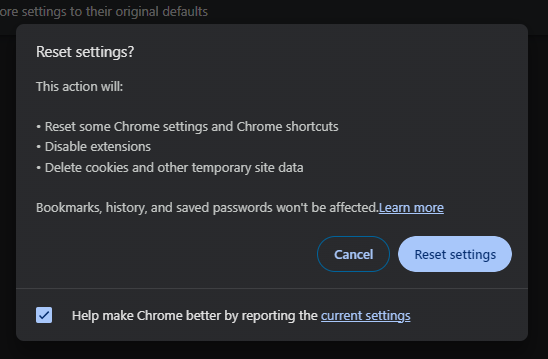
That’s it! You have successfully removed Yahoo search from Chrome and restored your preferred search engine.
To prevent this from happening again, be careful when you install new software or extensions, and always read the terms and conditions before agreeing to anything. You can also use an antivirus program to protect your computer from malware and unwanted changes.


