This post is going to show you how to take a screenshot on Brave. Let’s get started.
Quick Answer
Let’s get into the details:
1. Open the webpage you want to take a screenshot
The Brave screenshot feature does not work on the homepage/New tab, therefore you have to open a webpage to take the screenshot.
2. Click the ‘Share this page’ icon
At the right side of the address bar, click the ‘Share this page’ icon
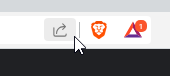
3. Click the screenshot option
On the dropdown menu that appears, click the screenshot option.
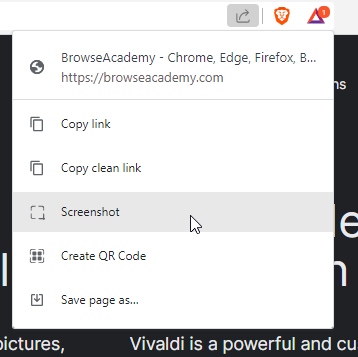
4. Click and drag the cursor over the area you want to take a screenshot
Unlike other browsers like Edge, Brave will not allow you to modify the Capture area after you’ve dragged the cursor. Therefore be careful to make sure you capture the area you want to screenshot.
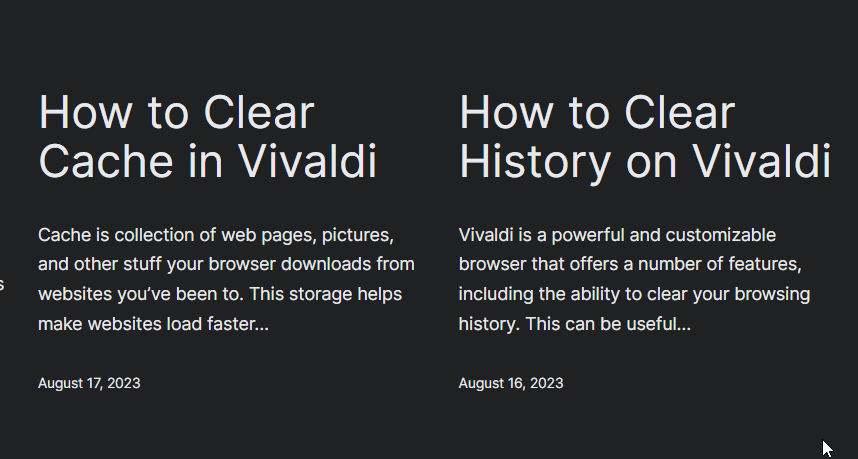
After that, another popup should appear showing the screenshot you just took. And a notice saying that your screenshot has been copied to the clipboard.
5. Click the download button to save the screenshot to your computer
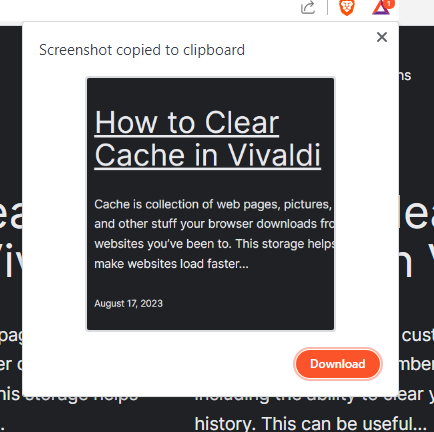
If you want to save the screenshot to your computer, click the download button. Choose the folder you want to save the screenshot to and click save. That’ll be it.
Feature Limitations
Here are some things you cannot do with the screenshot feature on Brave:
- You cannot take screenshots of the Homepage or New tab. If you’re on Windows, you can use the Snipping tool to take screenshots on the Brave Homepage. Alternatively, you can download the ShareX tool.
- You can only take screenshots within the web view. Other areas of the browser that are not in the page view like tabs, or address bar cannot be taken screenshots of. Consider using the alternatives mentioned above if you want to achieve that.
- There’s no keyboard shortcut to automatically access the screenshot tool on Brave. However, you can create your own custom shortcuts on Brave. This may potentially create shortcut conflicts with other apps. So be careful when creating your custom shortcuts.


