Cache is a collection of web pages, pictures, and other stuff your browser downloads from websites you’ve been to. This storage helps make websites load faster because your browser doesn’t have to fetch everything anew every time you revisit a site. But there’s a catch – cache can take up a lot of space on your computer and might give your browser some hiccups.
In this post, we’ll show you how to clear the cache on Vivaldi for the whole website and for specific sites. We’ll also discuss why you might want to clear the cache, and what happens when you do.
But before we go any further, here is a quick answer on how to clear cache in Vivaldi:
Quick Answer: How to Clear Cache in Vivaldi
To clear cache on Vivaldi, press the keyboard shortcut Ctrl + Shift + Del. This will open the Delete Browsing Data dialog box, select the time range and check the Cache checkbox, then hit the delete button. Your Vivaldi cache will be immediately deleted.
Now let’s get into the details.
Why Clear the Cache?
There are a few good reasons to clear the cache in Vivaldi. Here are a few of them:
- To free up space on your computer.
- To fix issues with your Vivaldi browser. For instance, if a website isn’t loading correctly, clearing the cache might help.
- To stop websites from tracking what you do online. When you visit a site, it keeps some info about your visit in its cache. This data can be used to follow your online activities. Clearing the cache can prevent this from happening.
How to Clear the Cache on Vivaldi
There are a few ways to clear the cache on Vivaldi. Here is the best one (detailed):
- Open Vivaldi.
- Press Ctrl + Shift + Del on your Keyboard to open the Delete Browsing Data dialog.
Alternatively, you can press the Vivaldi logo at the top right corner of the browser, then hover over on Tools, and then select the Delete Browsing Data option.
at the top right corner of the browser, then hover over on Tools, and then select the Delete Browsing Data option.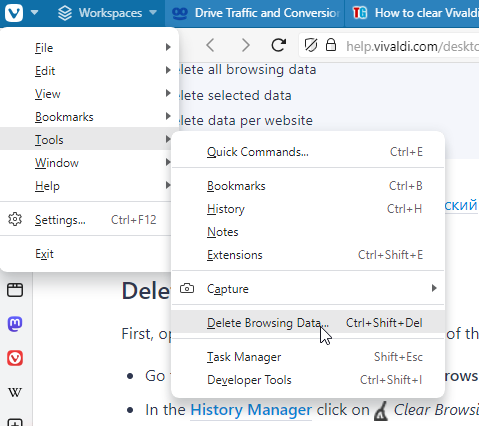
- In the Delete Browsing Data dialog box, select the Cache checkbox.
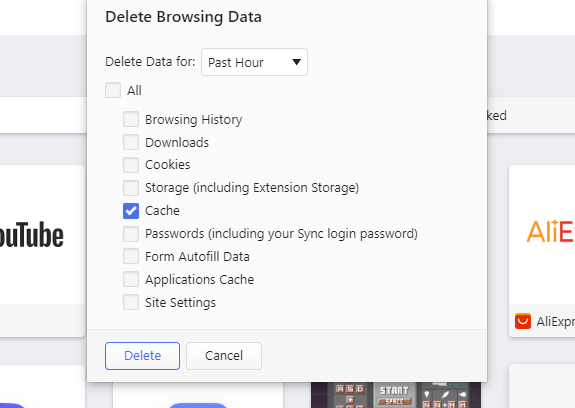
You can also select other types of data to delete, such as cookies, browsing history, and passwords. - Use the Time range to delete dropdown menu to specify the time period for which you want to delete cache.
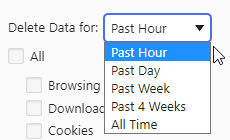
The options provided are Past Hour, Past Day, Past Week, Past 4 weeks and All Time - Click on the Delete button.
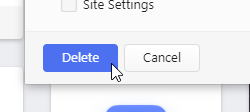
How to clear cache for specific site in Vivaldi
To clear the cache for a specific site in Vivaldi, follow these steps:
- Open the website you want to clear cache.
- Click the Site Info button on the Address Bar
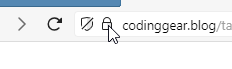
- Select Site Settings from the menu.
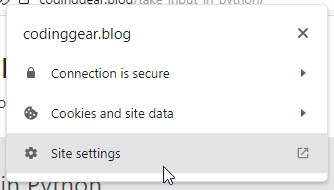
- In the Usage section, click on Clear Data on the right.
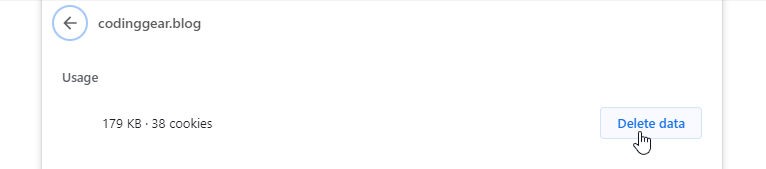
- Confirm, by clicking Clear in the dialog.
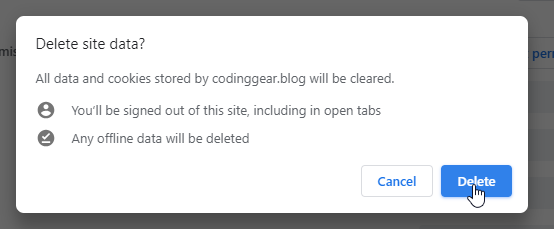
- Reload the web page.
Alternatively, you can also clear the cache for a specific site in Vivaldi using the Developer Tools:
- Open the website.
- Right-click on the page and select Developer Tools > Inspect.
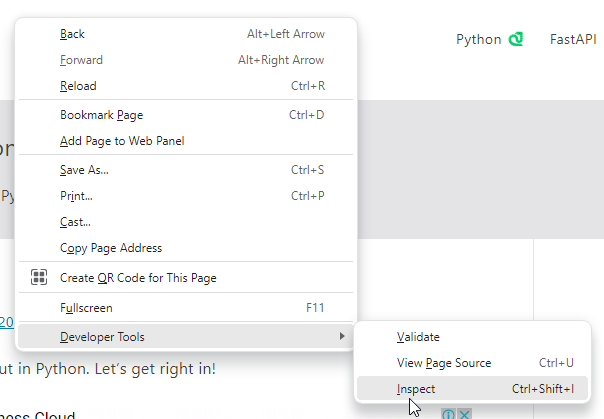
- Go to the Application tab on the top menu.
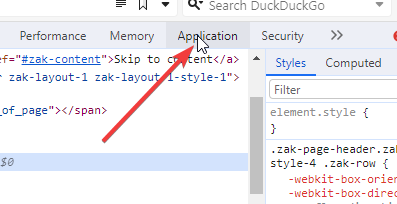
- Click Storage.
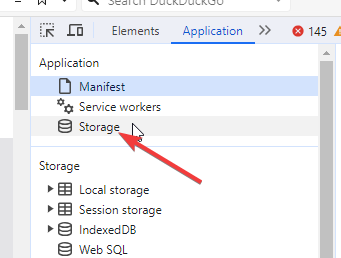
- Click the Clear site data button.
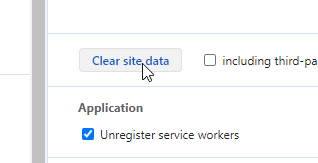
- Below the button, you can change which data will be deleted. By default, the cache, cookies, and other data will be cleared.
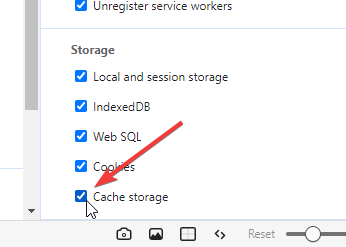
- Click Clear to confirm.
- Reload the web page.
What Happens When You Clear the Cache?
If you decide to clear the cache, Vivaldi will remove all the temporary files it collected. This involves images, files, and other stuff your browser got from websites. This may cause the websites to load more slowly the first time you visit it after clearing the cache.
Don’t worry, though—clearing the cache alone in Vivaldi won’t erase your saved passwords, bookmarks, or any other browsing information you have.
Conclusion
That’s how to clear the cache on Vivaldi. I hope this helps!



Nothing happens when ctrl shift & del is pressed. This is utter nonsense
Hey Matt, sorry the shortcut is not working for you.
Another way to access the Delete Browsing Data dialogue is to press the Vivaldi logo at the top right corner of the browser.
Then hover over on Tools and select Delete Browsing Data. The dialogue should then popup.
I will update the article to include this method of accessing the dialogue.