Imagine cookies as tiny text files that websites keep on your computer or phone. These files store things like your browser choices, such as login details and shopping cart contents.
There are a couple of good reasons to get rid of cookies. For instance, you might want to do this if you care a lot about your privacy, or if a website is giving you some problems.
This post will show you step-by-step how to clear cookies on Vivaldi both for the computer and mobile phone browser.
Quick Answer
However, keep in mind that clearing your cookies will delete your saved login information, language settings, and shopping cart contents, etc.
In this post, you will find more information on how to clear the Vivaldi cache for individual sites and for mobile devices.
So let’s get started.
How To Clear Cookies on Vivaldi Browser
- Open Vivaldi.
- Press Ctrl + Shift + Del on your Keyboard to open the Delete Browsing Data dialog.
Alternatively, you can press the Vivaldi logo at the top right corner of the browser, then hover over on Tools, and then select the Delete Browsing Data option.
at the top right corner of the browser, then hover over on Tools, and then select the Delete Browsing Data option.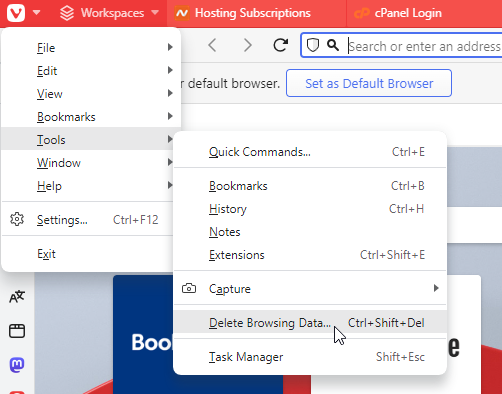
- In the Delete Browsing Data dialog box, select the Cookies checkbox.
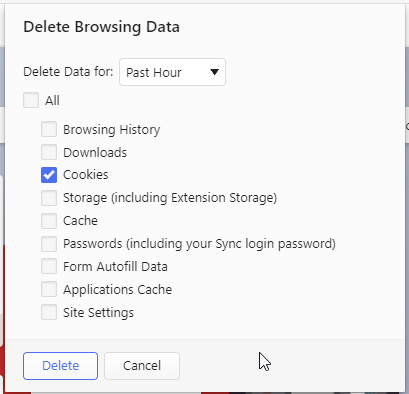
You can also select other types of data to delete, such as cache, browsing history, and passwords. - Optionally, you can choose the time range for which you want to clear the cookies using the drop-down menu at the top.
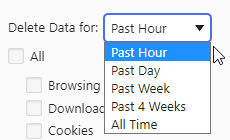
- Hit the Delete button at the bottom.
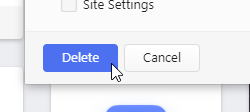
How To Clear Cookies on Vivaldi Browser for Specific Site
Here’s how you clear cookies for a specific site:
- Click the Site Info icon just behind the website address.
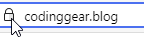
- Then Click on Site settings.
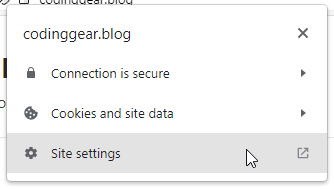
This will open a new Settings tab - Under Usage, you can see the number of cookies the site is using and the size they are taking on your computer. To clear the cookies, click the Clear Data button on the right.
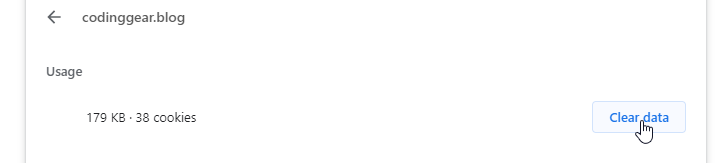
- On the next confirmation dialogue, click on Clear
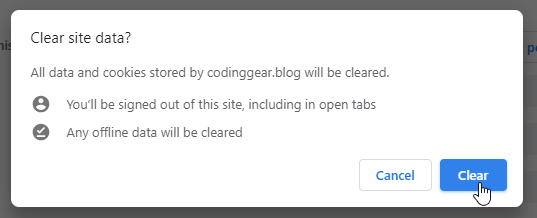
What To Expect After You Clear Cookies on Vivaldi?
- Signed-Out Sessions: Clearing cookies typically signs you out of websites where you were previously logged in. This means you’ll need to log in again when you revisit those websites.
- Loss of Website Preferences: Cookies are often used to store website preferences, such as language settings, theme preferences, or customizations. After clearing cookies, you may need to reset these preferences.
- Empty Shopping Carts: If you were shopping online and had items in your shopping cart, clearing cookies may empty your cart.
- Ad Personalization Reset: Advertisers use cookies to track your online behavior and show you personalized ads. Clearing cookies will reset this tracking, and you may see less targeted ads until new cookies are created.
- Improved Privacy: Clearing cookies enhances your privacy by erasing data that websites use to track your online activity. It can help prevent websites and advertisers from building a comprehensive profile of your behavior.
Conclusion
And that was how to clear the cookies on Vivaldi, both for every site you’ve ever visited and for a specific site. I hope it helped you! Let me know in the comments if you encountered any problems.


