Opera browser is known for its sleek design, innovative features, and user-friendly interface. Whether you’re a long-time Opera enthusiast or a newcomer exploring its capabilities, understanding how to access and customize settings is crucial for optimizing your browsing experience. In this guide, we’ll walk you through five straightforward methods to open Opera settings, ensuring you can tailor the browser to suit your preferences effortlessly.
Let’s dive in and discover the keys to unlocking Opera’s full potential.
Quick Answer: How to Open Opera Settings
To open Opera settings, you can use the keyboard shortcuts Alt + P (Windows and Linux) or Command + (macOS) or click the Opera logo in the top left corner of the browser window and select “Settings”. These are the 2 most popular methods.
In this article, we’re gonna show 3 more. So read on if you wanna learn all the 5 ways to open settings in Opera.
Keep in mind that some of these methods may not work as intended due to some customizations you’ve made (like changing keyboard shortcuts or removing the sidebar), the version of Opera you’re using, and the platform/Operating System you’re on.
Method 1: Using Keyboard Shortcuts (Fastest Method)
Press Alt + P on Windows and Linux or Command + on macOS on your keyboard to open Settings in Opera.
Method 2: Using the Opera Menu
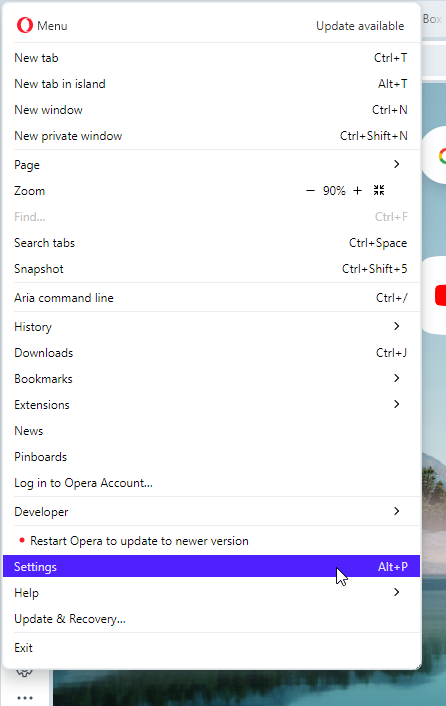
Click the Opera logo in the top left corner of the browser window and select “Settings”
Method 3: Using Opera Settings Browser URL

Type opera://settings in the address bar and press Enter.
Method 4: Using the Opera Sidebar
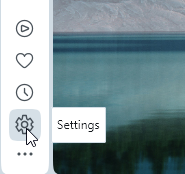
Click the “Settings” icon in the sidebar (if enabled).
To enable the settings icon on the Opera sidebar, open the settings, scroll down to the Sidebar section click on Manage Sidebar, scroll down, and check on the Settings checkbox.
Method 5: Using Easy Setup:
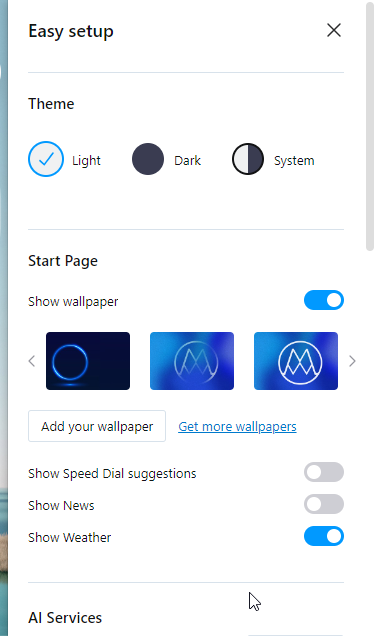
Easy Setup is a quick access panel in Opera that allows you to manage the browser’s most prominent features. It’s a great way for first-time Opera users to become familiar with the features of the browser, while also being useful for experienced users to make quick adjustments.
To open Opera settings using Easy Setup, follow these steps:
- Click the Easy Setup
 icon in the top-right corner of the browser window.
icon in the top-right corner of the browser window. - Scroll down and click Go to browser settings.

This will open the full Settings page in Opera, where you can customize all aspects of your browser experience.
What You Can Do In Opera Settings
Once you’re in the Settings menu, you can customize all aspects of your Opera browser experience, including:
- Appearance: Change the look and feel of your browser, including the theme, font, wallpaper, and toolbar layout.
- Features: Enable or disable various features, such as ad blocking, tracking protection, and VPN.
- Privacy & Security: Control your privacy and security settings, such as cookie blocking, location sharing, and password management.
- Performance: Optimize your browser for performance by adjusting settings such as RAM usage and hardware acceleration.
Conclusion
No matter which method you choose, knowing how to access the Settings menu is an essential skill for any Opera user. By customizing your browser to your liking, you can create a more efficient and enjoyable browsing experience.


