We may earn a small commission if you make a purchase through some links in this post, we only recommend products or services that we genuinely believe in and think will be of value to you. Learn more on our disclosure page.
Opera is a popular web browser that is known for its speed, security, and customization options. However, even Opera can experience problems from time to time. If you’re experiencing slow performance, crashes, unexpected behavior like sound problems, or pop-ups and ads, resetting your Opera settings can be a good troubleshooting step.
What Does Resetting Opera Settings Do?
Resetting Opera settings will restore your browser to its default state. This means that all of your customizations, including your homepage, search engine, and extensions, will be removed. Your browsing data, such as bookmarks, passwords, and history, will also be deleted unless you choose to keep it.
When Should You Reset Opera Settings?
There are a few situations in which you might want to reset Opera settings:
- If you’re experiencing problems with the browser, such as slow performance, crashes, or unexpected behavior.
- If you want to remove malware or other unwanted programs from your browser.
- If you’ve made a lot of customizations to your browser and want to start over with a clean slate.
How to Reset Opera Settings
To reset Opera settings, follow these steps:
- Open Opera.
- Click the O menu button in the top left corner.
- Select Settings.
- Scroll all the way down to the Reset settings section and click Restore settings to their original defaults.

- Click Reset to confirm.
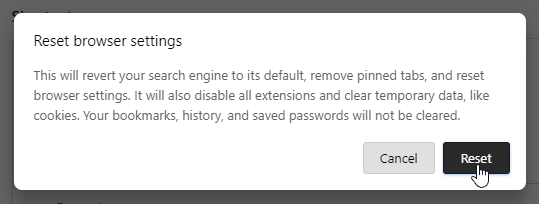
How to Export Your Browsing Data Before Reset
Unfortunately, Opera or Opera GX as of now does not offer a single solution to export all your data at once. You have to export each type of data separately. The only types of data you can export are bookmarks and passwords.
To export your Opera data before resetting, follow these steps:
Bookmarks:
- Paste the URL
opera://bookmarksin your address bar and hit Enter. - Click on the Import/Export drop-down at the bottom left, then choose the Export Bookmarks option to export bookmarks
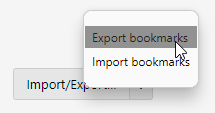
- Choose the location where you want to save your export, and it will be saved as an HTML file.
You should be able to import them back once you’ve reset your Opera browser by visiting the same URL and clicking on Import bookmarks.
Passwords
- Go to the URL
opera://settings/passwords - Click the 3 vertical dots at the right of “Saved Passwords” and choose the Export Passwords option.
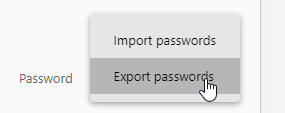
- Click Export passwords on the confirmation dialog that pops up.
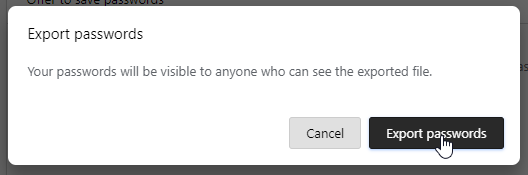
Heed the warning, it says ‘Your passwords will be visible to anyone who can see the exported file’ so make sure you don’t share it with anyone who isn’t supposed to view it. After using it, you can keep it in a safe and encrypted location or securely delete it.
Instead of importing your passwords back into Opera after resetting it, we recommend you use a password manager like Roboform that works on every browser. That way you won’t have to worry about losing your passwords when you reset your browser or want to change it because they are managed by a third-party tool.
Once you have exported your data, you can reset your Opera settings without losing your data.
What to Do After Resetting Opera Settings
After resetting Opera settings, you’ll need to reconfigure your browser settings. This includes setting your homepage, search engine, and extensions. You’ll also need to import your browsing data if you backed it up before resetting your settings.
Additional Considerations
- Resetting Opera settings is a last resort. If you’re experiencing problems with the browser, try other troubleshooting steps first, such as clearing your cache and cookies or updating your extensions.
- Resetting Opera settings will not fix hardware problems. If your computer is slow or experiencing other hardware-related issues, resetting your browser will not solve these problems.
- Resetting Opera settings is irreversible. Once you reset your settings, you will not be able to undo the changes.
Conclusion
Resetting Opera settings can be a helpful troubleshooting step if you’re experiencing problems with the browser. However, it’s important to note that resetting your settings will delete your customizations and browsing data. If you’re not sure whether or not you should reset your settings, it’s a good idea to back up your data first.
If you have any questions or suggestions, let me know in the comments section below.


